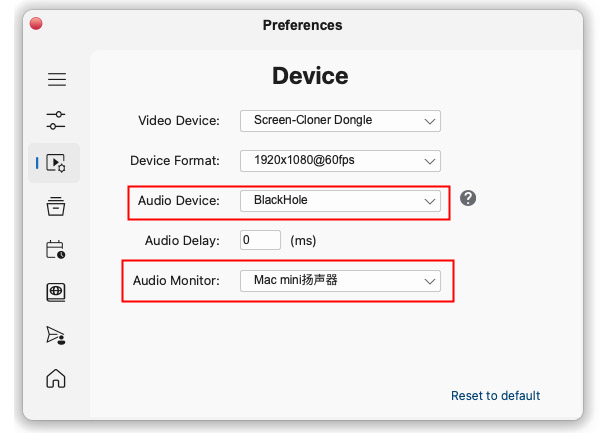How to setup the audio device for Screen-Cloner?¶
Setup audio device on Windows¶
To record the system sound while capturing the desktop, first open the software settings, and in the audio device options, select the ‘Stereo Mix’ or ‘System Speaker’ device.
It is recommended to use the Stereo Mix device, as the system volume and mute status will not affect the recording.
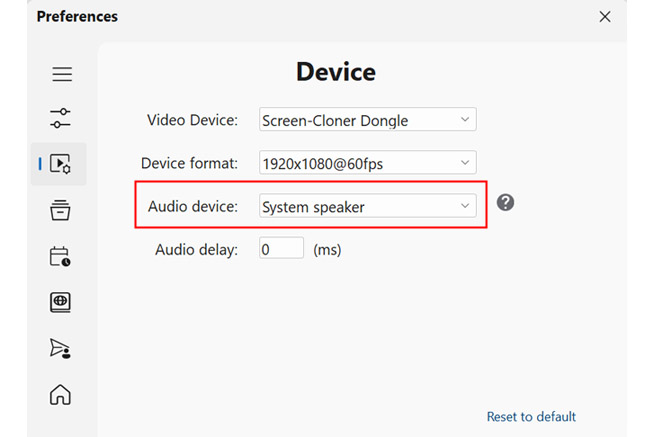
NOTE: If you cannot find the ‘Stereo Mix’ recording device due to your computer’s system settings, you can opt to use the ‘System Speaker’ device instead.
Setup audio device on macOS¶
In the macOS system, it is not possible to directly record system sound and virtual sound devices need to be installed to achieve system sound recording.
When starting the software for the first time, it will prompt you to install a third-party virtual sound device.
After the software starts, it will adjust the system’s default sound output device.
In the software, it is necessary to ensure that sound monitoring has been turned on, otherwise no sound can be heard.
In the software, it is necessary to ensure that the device for recording audio has selected a virtual audio device.