Using ClonerAlliance Helper and MP4-Cloner Software with ClonerAlliance Box Pro Pocket¶
The ClonerAlliance Box Pro Pocket comes with ClonerAlliance Helper and MP4-Cloner software to help manage recordings, live streaming, and video editing. These tools enhance the device’s functionality when connected to a PC.
ClonerAlliance Helper Overview¶
ClonerAlliance Helper is designed for: - Live streaming video content to platforms such as YouTube and Twitch. - Recording directly to your PC. - Taking snapshots during live streaming or recording sessions.
Steps to Install ClonerAlliance Helper¶
Download and install the software from the ClonerAlliance website.
Download Windows 32bit ClonerAlliance Helper.
Download Windows 64bit ClonerAlliance Helper.
Download Mac ClonerAlliance Helper(.dmg version).
Download Mac ClonerAlliance Helper(.zip version).
Register the software using the serial number on the back of your device.
Connect the device to your PC using the Micro-USB to USB cable.
Open ClonerAlliance Helper and start recording or streaming.
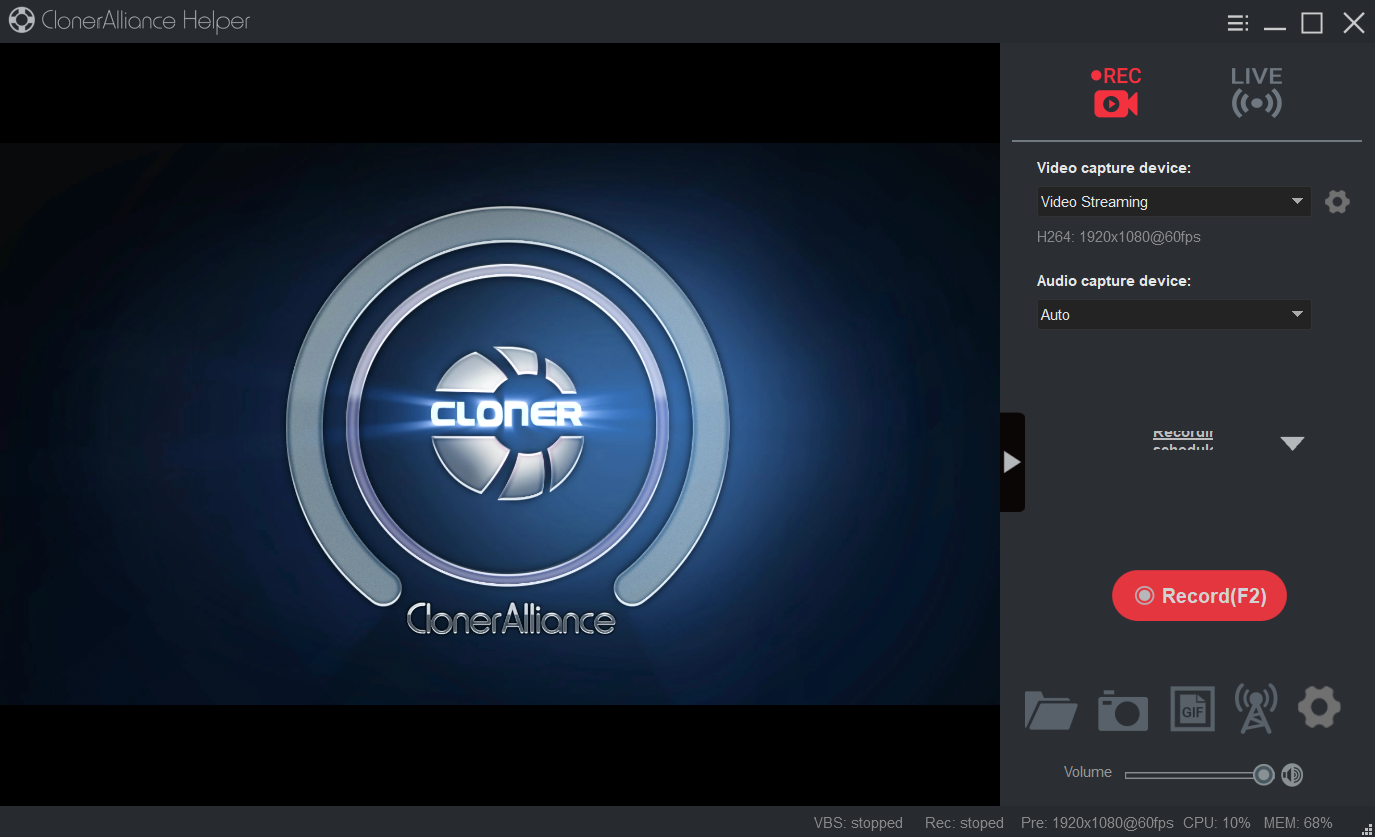
MP4-Cloner Overview¶
MP4-Cloner is an additional tool included with the device, allowing you to: - Edit and trim video files recorded by the ClonerAlliance Box Pro Pocket. - Convert recordings into different formats (e.g., MP4, MKV). - Burn your videos to a DVD.
Editing and Burning Videos¶
Download MP4-Cloner and install the software.
Open MP4-Cloner once installation is completed and use the built-in editor to trim, combine or convert video clips.
Select the video file you wish to edit.
You also can burn the edited video to a DVD or export it in the desired format.
