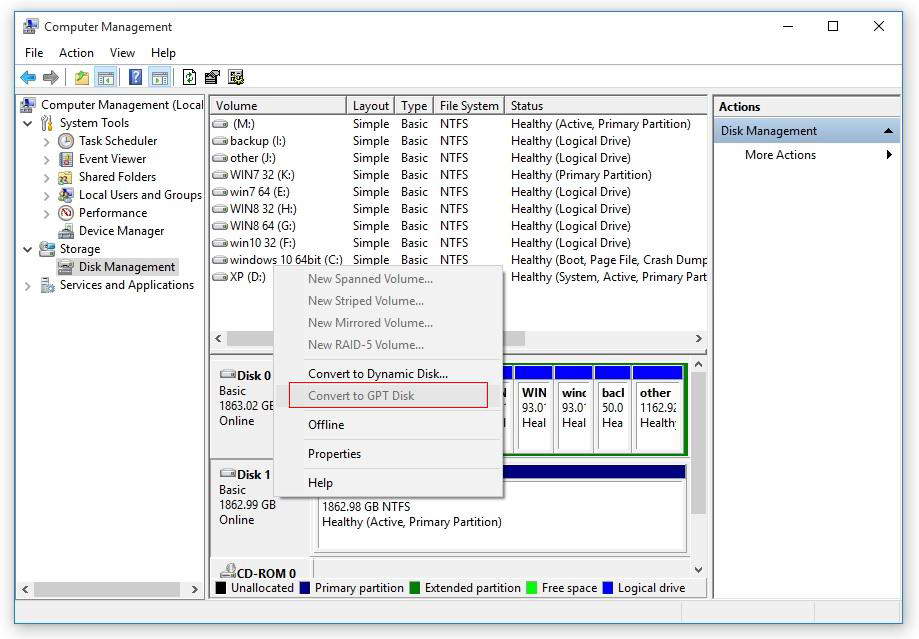What kinds of mobile hard disks or external hard drive do ClonerAlliance products support?¶
Note: This instruction applies to ClonerAlliance Box Pro, ClonerAlliance Box Evolve, ClonerAlliance Box and ClonerAlliance Box Turbo.
2TB capacity or below
Less than 500mA current (Under dependent power sources)
10MB/s read-write speed or above (You can use CrystalDiskMark to test speed.)
FAT32 or NTFS file system on Windows 7 operating system or above.
Make sure your mobile hard disk is in the MBR partition style. If it is in the GPT partition style, you can convert it to MBR as follows:
Note: Before converting GPT to MBR, you must back up important files on the disk first. Otherwise, the files will be deleted.
1. Right click on “My Computer” and choose “Manage” in the pop-up menu to open the “Computer Management” interface.
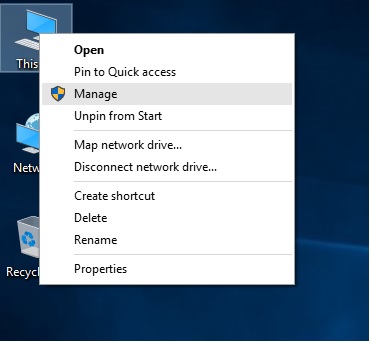
Click on the “Disk Management” option.
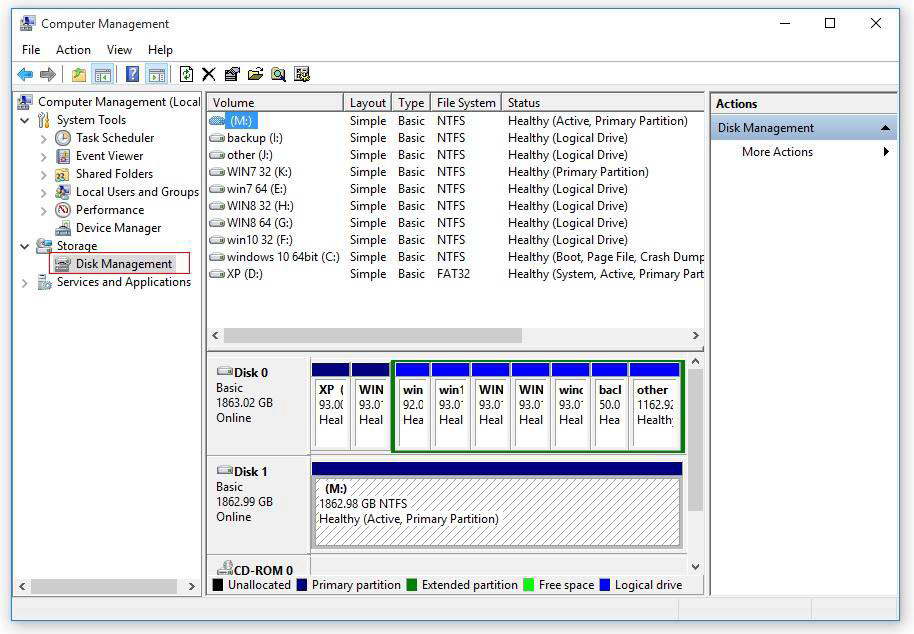
Right click on the disk name. If there is an option “Convert to GPT Disk” in the pop-up menu, it means the current disk is in the MBR partition style. If there is an option “Convert to MBR Disk” in the pop-up menu, it means the current disk is in the GPT partition style. Then you can click on the “Convert to MBR Disk” option and convert it to MBR.