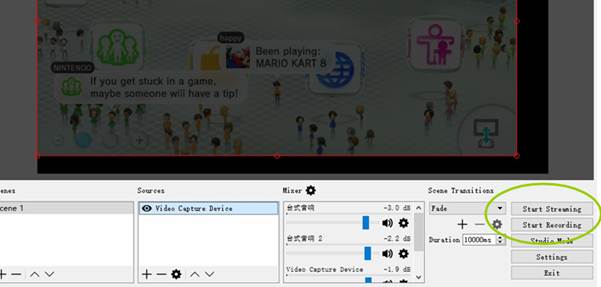Why are the video and audio out of sync while ClonerAlliance Flint series products working with OBS?¶
Strongly Recommended: Please Do install HDML-Cloner Pro Helper(2.1 or above) on your computer. Generally, you won’t get the issue any more.

If you are Mac/Linux users or really don’t want to install HDML-Cloner Pro Helper, It could be resolved by adjusting a few settings. Please proceed as follows:
Step 1: Adjust audio settings of your Windows computer.
Connect ClonerAlliance Flint LXT to PC first. Right click on “Speaker” Icon of Windows desktop tray bar, choose “Recording devices”.
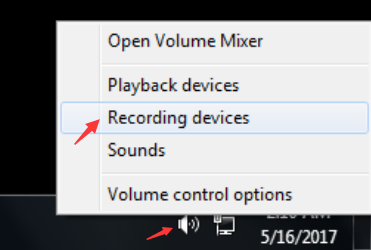
At “Advanced” tab, double click “CA FLINT LXT Audio Device”, make sure the sample rate as “2 channel 16 bit, 48000 Hz (DVD Quality)”
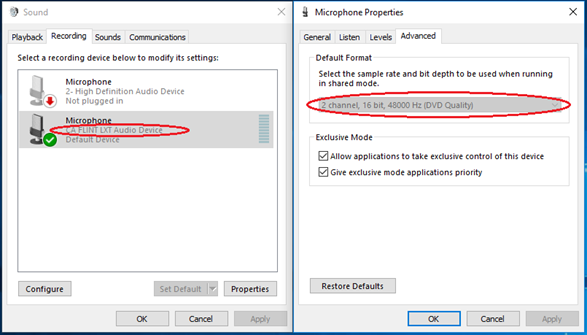
Note: It is an important setting, otherwise will cause the bad audio quality issue.
Step 2: Launch OBS Studio, Click “+” icon under “Sources” window, and select “Video Capture Device”, then select “CA FLINT LXT Video Device” in the drop box next to “Device”:
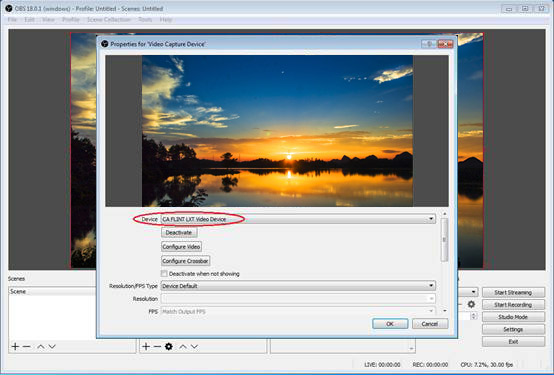
Step 3: Set Audio Output Mode to “Output desktop audio (WaveOut), Audio Device to “Microphone (CA FLINT LXT Audio)”:
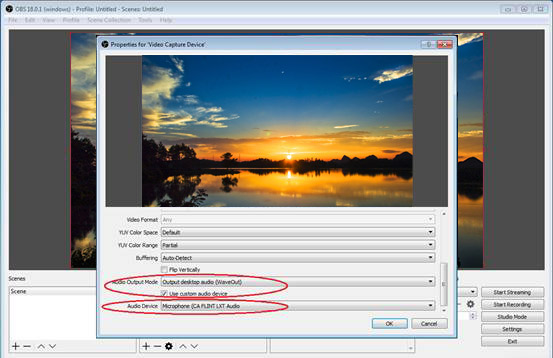
Step 4: Set the video latency to make the audio and video synchronized if necessary:
Right click “Video Capture Device” then click “Filters”:
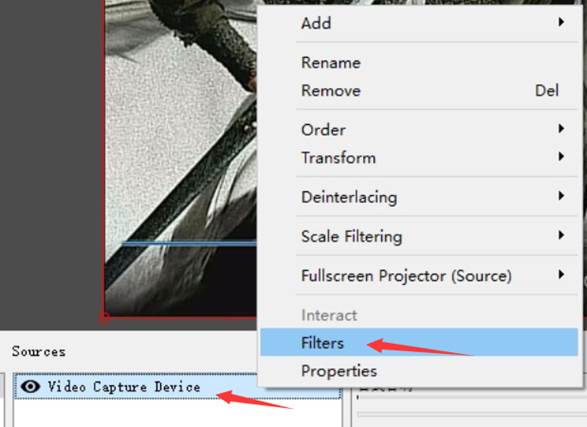
Click “+” to add “Video Delay (Async)” :
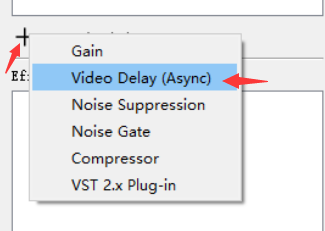
Set it to 470ms (You can adjust it smaller or bigger until you find the audio and video synchronized):

Step 5: Then you can record stream video: