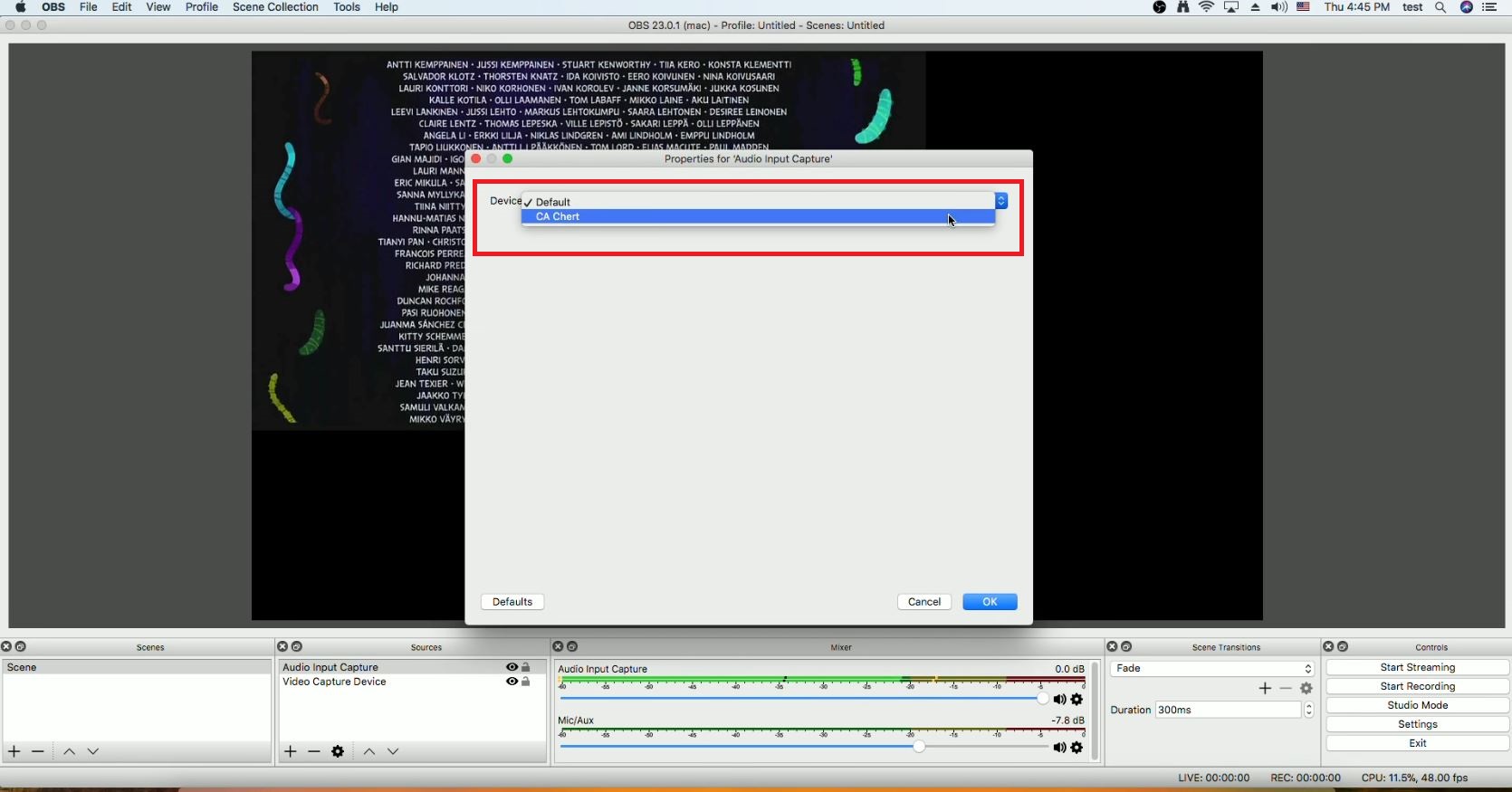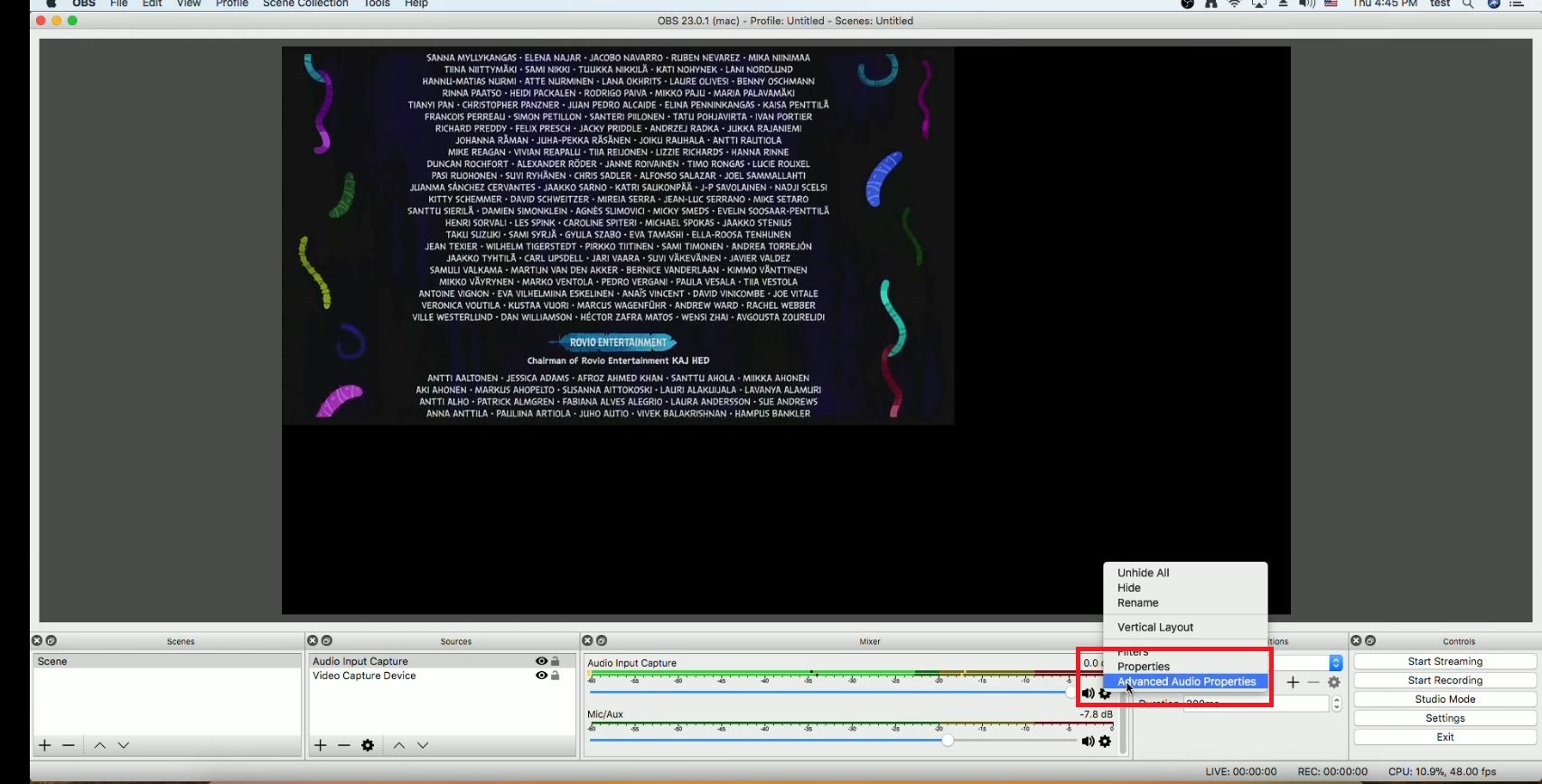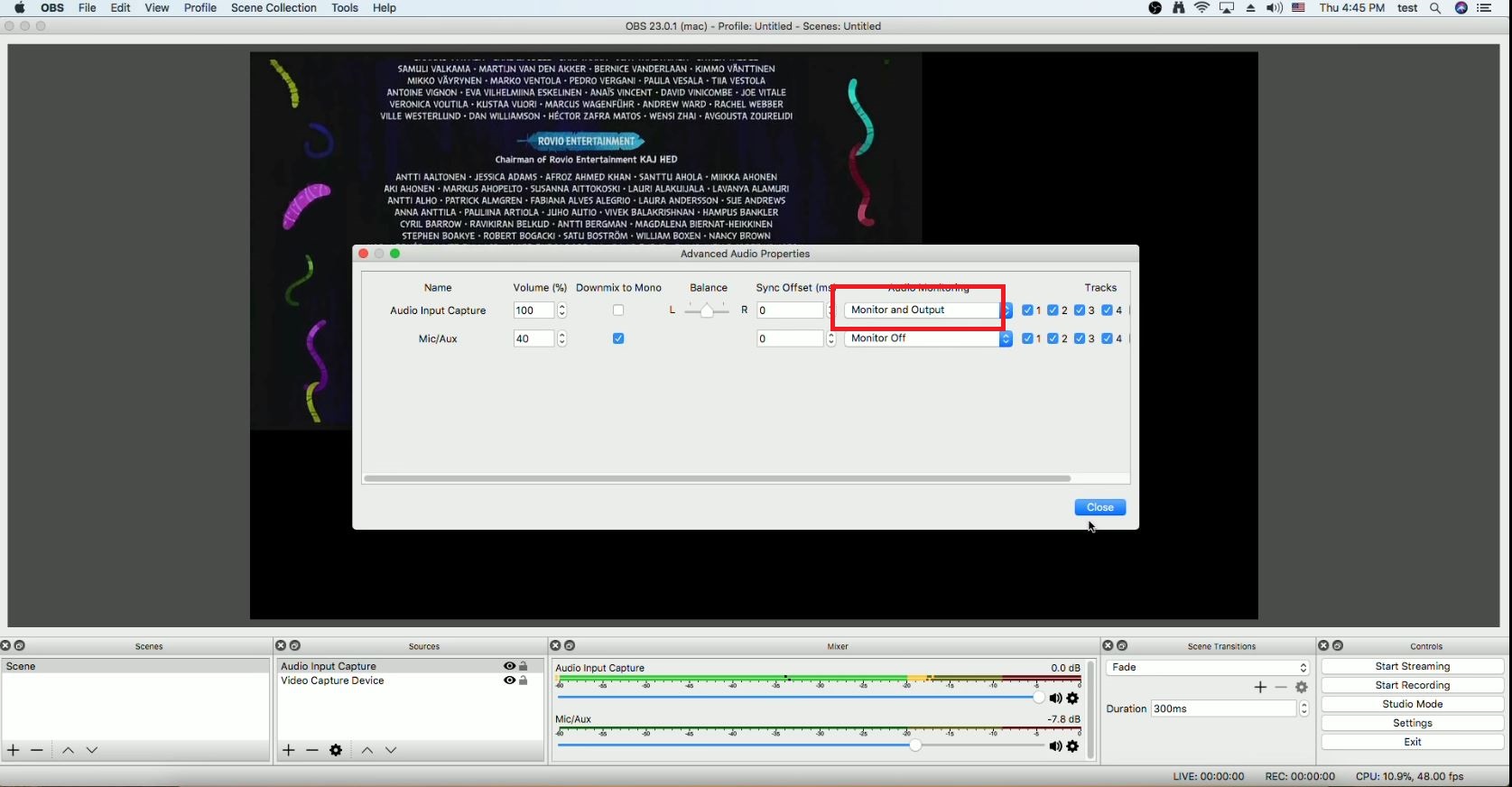Why Is There No Audio When Running Open Broadcaster Software(OBS) With ClonerAlliance Chert 4KC?¶
Tip: For Mac users, please scroll down to the bottom, there are step by step instructions.
Instructions for Windows Users:
First, please set CA Chert sample rate as 48KHz in Windows system.
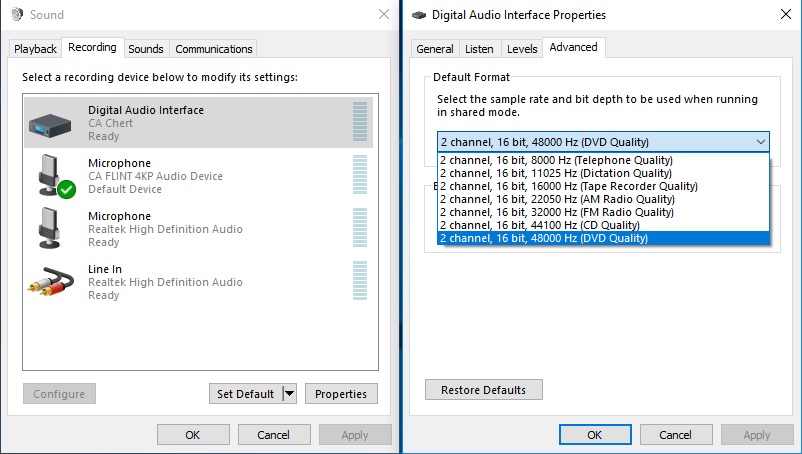
Second, please make sure sample rate in OBS Studio is also set to 48KHz.
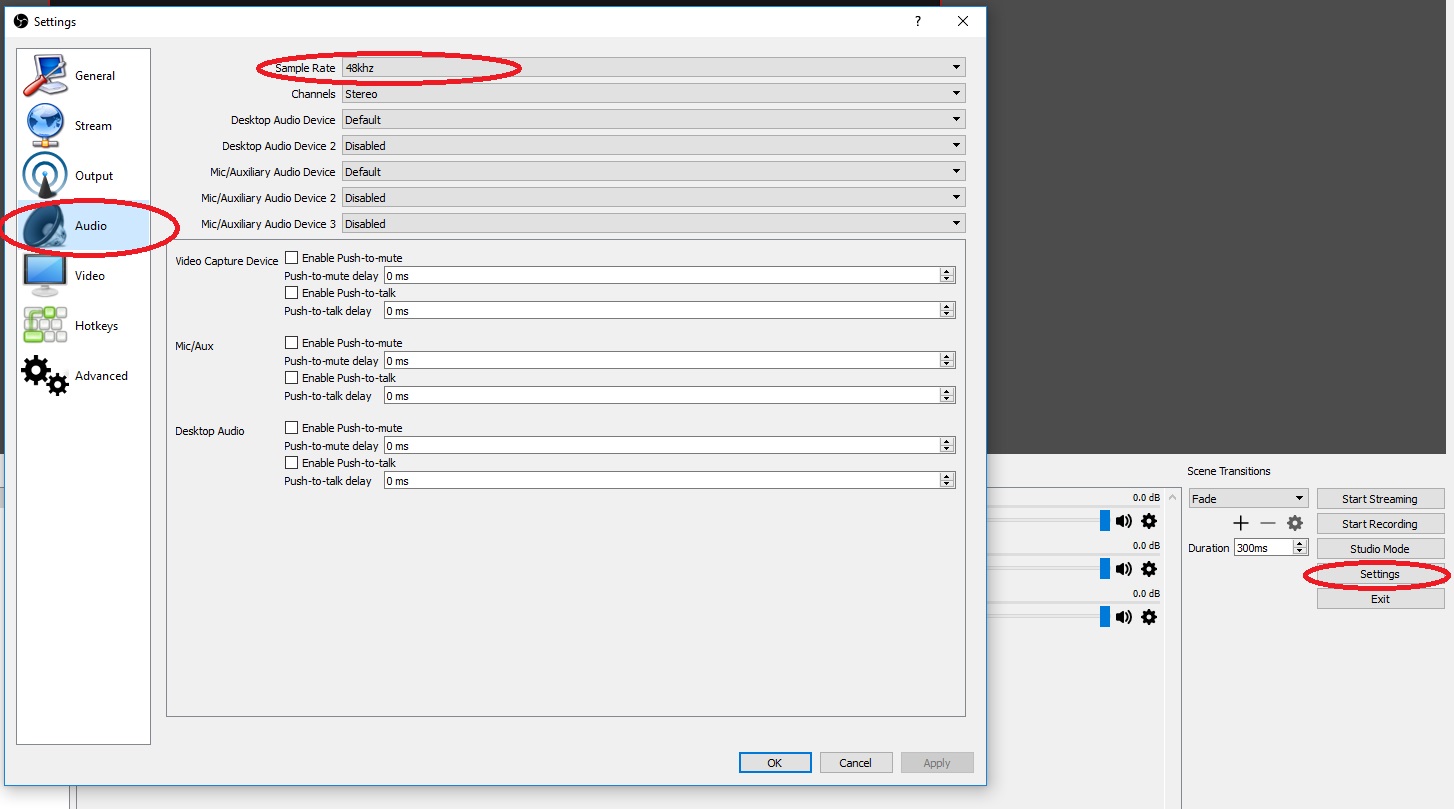
Note: It is an important setting, otherwise may cause the bad audio quality issue.
If OBS still doesn’t output audio, please follow the steps below, it will output audio successfully:
Please right click “Video Capture Device” and change the setting in “Properties for “Video Capture Device” window, please select “Output desktop audio (DirectSound) as Audio Output Mode, and set Audio Device to “Digital Audio Interface(4-CA Chert)”, then click “OK”:
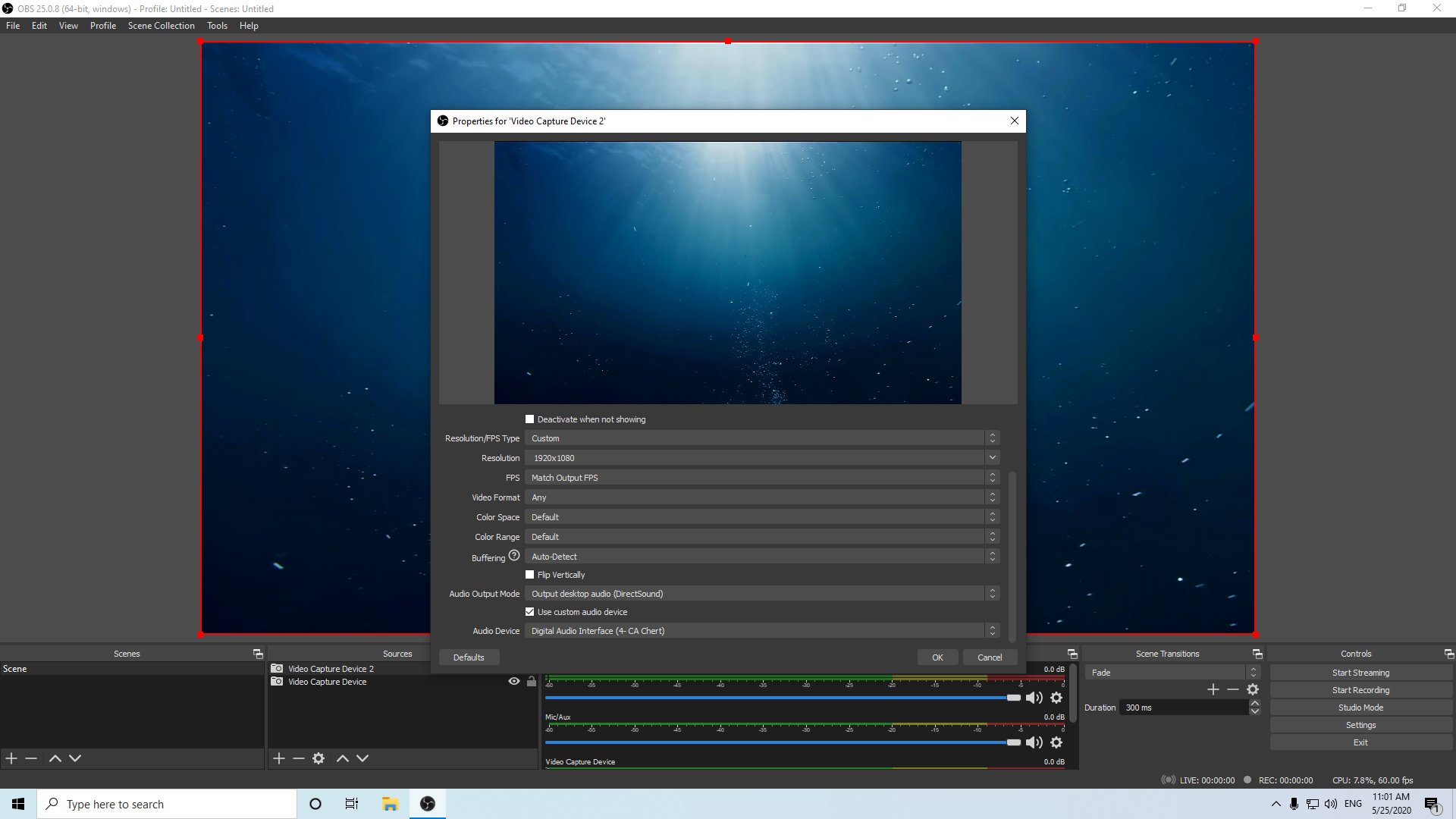
Instructions for Mac Users:
First, please make sure sample rate in OBS Studio is also set to 48KHz.

Note: It is an important setting, otherwise may cause the bad audio quality issue.
If OBS still doesn’t output audio, please follow the steps below, it will output audio successfully:
Please add “Audio input capture” device and select device “CA Chert”.
Please click “Advanced Audio Properties”.
Select “Monitor and Output” in “Audio Monitoring”.