How to reduce delays during live streaming?¶
Many people will encounter the problem of delay when doing live broadcasts, especially when playing live games, now explain how to avoid delays.
Live broadcast environment
If you want to reduce the delay, the live broadcast environment is very important. The recommended game live broadcast environment is as follows:
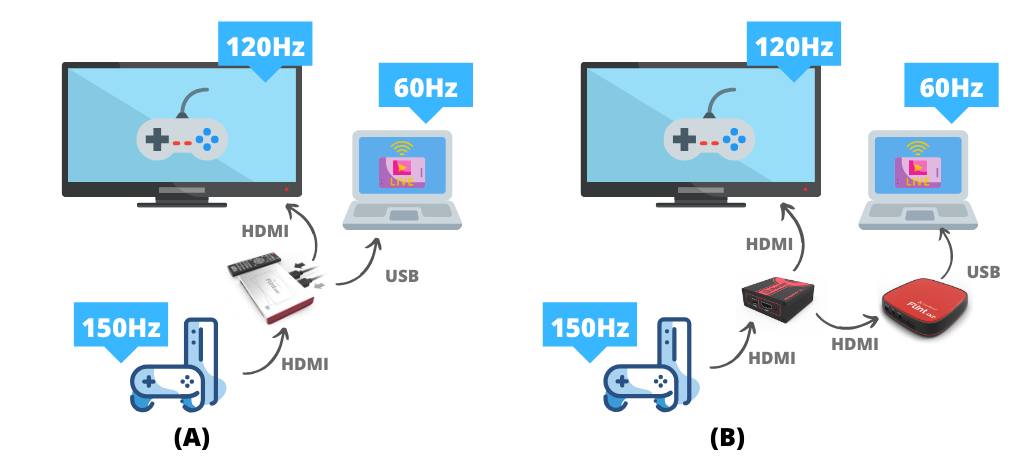
Figure (A) demonstrates how to use a passthrough recording device for live broadcast. Figure (B) demonstrates how to use a splitter with passthrough function and a recording device without passthrough function for live broadcast.
Why is the passthrough function important?
Because our game player can output a very high frame rate, our TV is generally better, and it can also support 120HZ or above. But the general capturer can only support 60HZ, if it does not have the passthrough function, then after passing the recording box, our The TV can only display 60HZ pictures, which will affect our experience of playing games and is not conducive to eye health.
Why does PC streaming only need 60HZ?
Due to the limitations of the live broadcast environment (platform), network speed, performance limitations of the capture card, etc., the screen we show to the audience is generally 60 FPS. Therefore, an excessively high acquisition frame rate not only requires excessive cost input, but also has no meaning. In addition, as we play the game, and You don’t need to watch the pictures here, we have TV, and we don’t need too high refresh rate.
Eliminate delay
Take figures (A) and (B) as examples to illustrate possible delays.
TV is delayed
If the TV is delayed, it can only mean that the collection device or splitter does not have the passthrough function. You can check the device manual to check if the resolution is limited and you cannot enable passthrough, or replace the device.
PC streaming preview screen is delayed
It is generally normal for a delay to occur here, because it needs to convert the HDMI signal to YUV data, which requires a lot of calculation. The high-end recording box has faster computing power and can reduce the delay. If there is an unacceptable delay such as smearing, the following troubleshooting can be done. 1. Check whether the USB3.0 interface is connected. USB3.0 transfer speed is faster than USB2.0. 2. Check the current device configuration, whether it has been turned on to the highest performance, such as setting to the highest resolution and frame rate, it is recommended to use 1080p@60fps, YUYV or YUY2. 3. Check whether the video setting in the live software settings is set to 60fps. 4. Check the monitor settings, whether it is set to 60 Hz or above.
Due to the limitations of the network live broadcast environment, we cannot achieve full real-time live broadcast. Too high resolution rate and frame rate require higher bandwidth support. In order to take care of more viewers, it is generally recommended that the game 720p@60fps live broadcast, Then set the code rate according to the actual situation, so Can get higher definition.
Live streaming client is delayed
If the audience encounters a delay while watching the live broadcast, it is mostly due to network delay. You can restart live streaming or improve the network environment and try again. In addition, different clients also have different delays. Generally, the mobile phone APP can play videos faster and reduce the delay. So you can also try to change the client program.