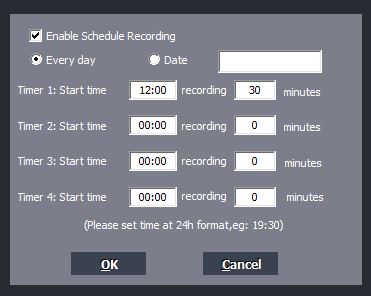Does ClonerAlliance hardware support setting multiple “Schedule Recording” tasks?¶
Together with bundled software ClonerAlliance Helper/HDML-Cloner Pro Helper, ClonerAlliance hardware (ClonerAlliance Box and UHD Lite are excluded.) support setting multiple “Schedule Recording” tasks.
Here are the instructions of ClonerAlliance Helper.
Run ClonerAlliance Helper on your PC.
Click “Recording Schedule” to set up schedule recording tasks.
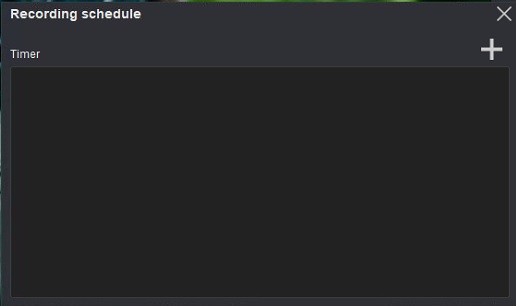
Click “+” to add a schedule recording task.
You can set the name, duration, starting time, frequency and also the date of execution for the scheduled task as follows. Please note that the starting time has to be at least 1 minute ahead of current system time.
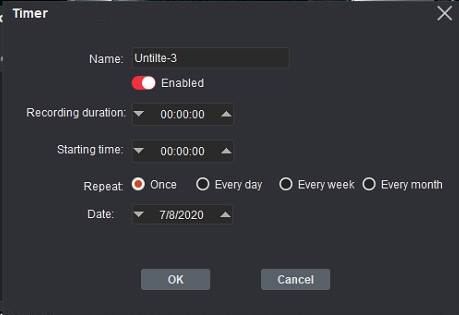
You can add multiple scheduled recording tasks:
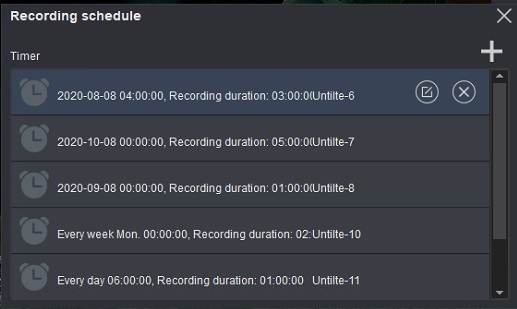
Here are the instructions of HDML-Cloner Pro Helper.
HDML-Cloner Pro Helper supports setting multiple “Schedule Recording” tasks. Please connect ClonerAlliance Box Pro to PC, and then run HDML-Cloner Pro Helper.
Click the “Gear” button to enter the “Setup” window. Then click the “Schedule Recording” button.
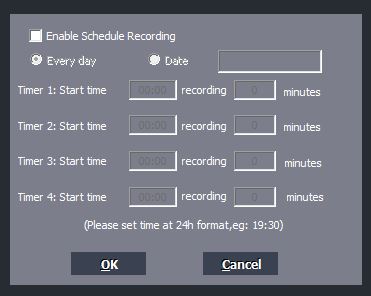
Please enable schedule recording first, set the recording frequency (Every day/Date), start time and duration for schedule recording and then click “OK”. HDML-Cloner Pro Helper will start recording automatically at the scheduled time.
Tip: You can create up to 4 schedule recording tasks at the same time.