How to playback the recorded video files on the USB storage device?¶
There are three ways to playback the files ClonerAlliance UHD Pro/Lite recorded.
Playback with ClonerAlliance UHD Pro/Lite using Remote
Press “VIDEO” or “IMAGE” button on the remote to enter the Playback OSD.
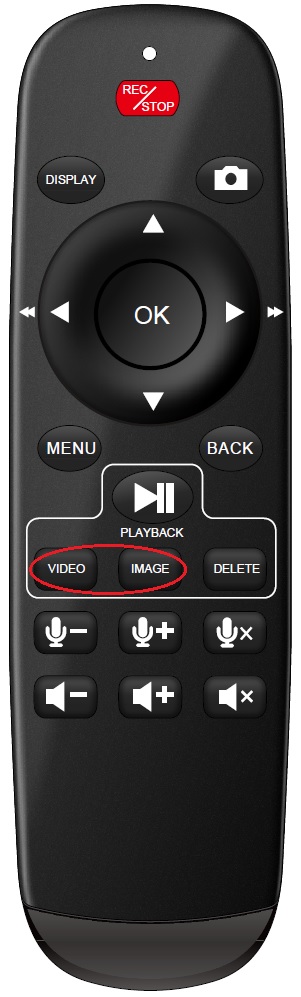
Press Up arrow or Down arrow to choose the recored video files.
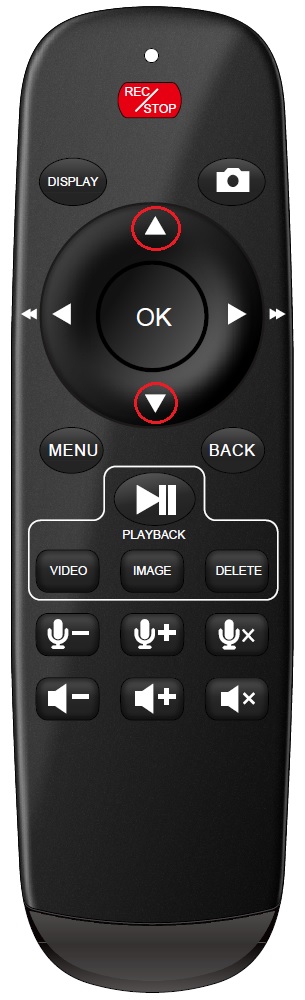
Press “OK” to playback.
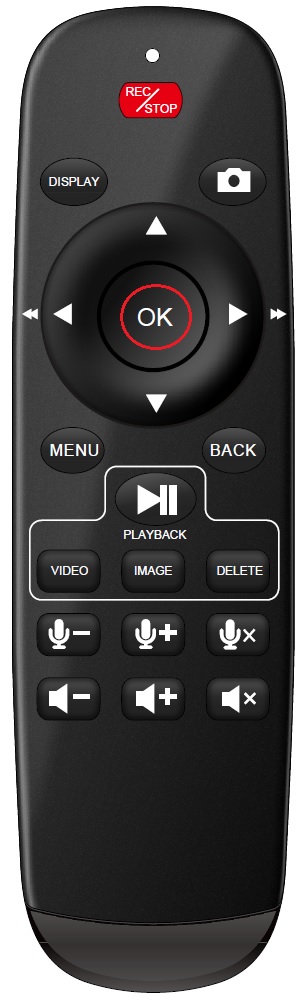
Press “BACK” to close the Playback OSD.
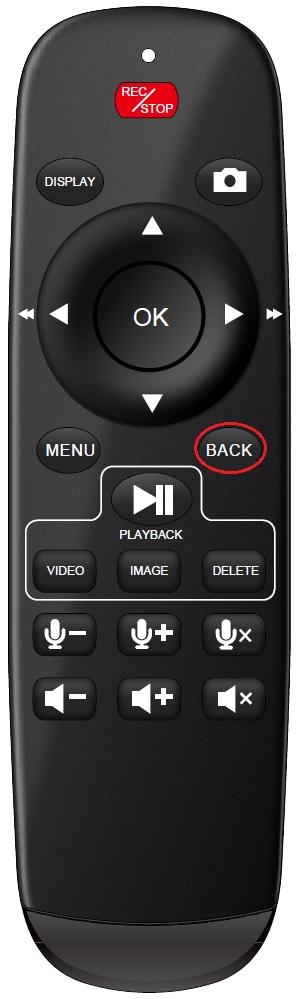
Playback on TV
After files are successfully saved to USB flash drive, plug the USB flash drive to the USB socket of a smart TV which has built-in media file playback function.

Launch USB device on smart TV, then playback the files ClonerAlliance UHD Pro/Lite recorded.

Playback on PC
After files are successfully saved to USB flash drive, plug the USB flash drive to the USB socket of PC. The media player software is required.

Launch USB device on PC, then playback the files which recorded by ClonerAlliance UHD Pro/Lite with media player software.
