How to run HDML-Cloner Pro Helper on Mac OS?¶
Installation requirements
Download software
a. Download VirtualBox (https://www.virtualbox.org/wiki/Downloads)
You need to download VirtualBox 5.1.10 for Mac OS http://download.virtualbox.org/virtualbox/5.1.10/VirtualBox-5.1.10-112026-OSX.dmg and http://download.virtualbox.org/virtualbox/5.1.10/Oracle_VM_VirtualBox_Extension_Pack-5.1.10-112026.vbox-extpack
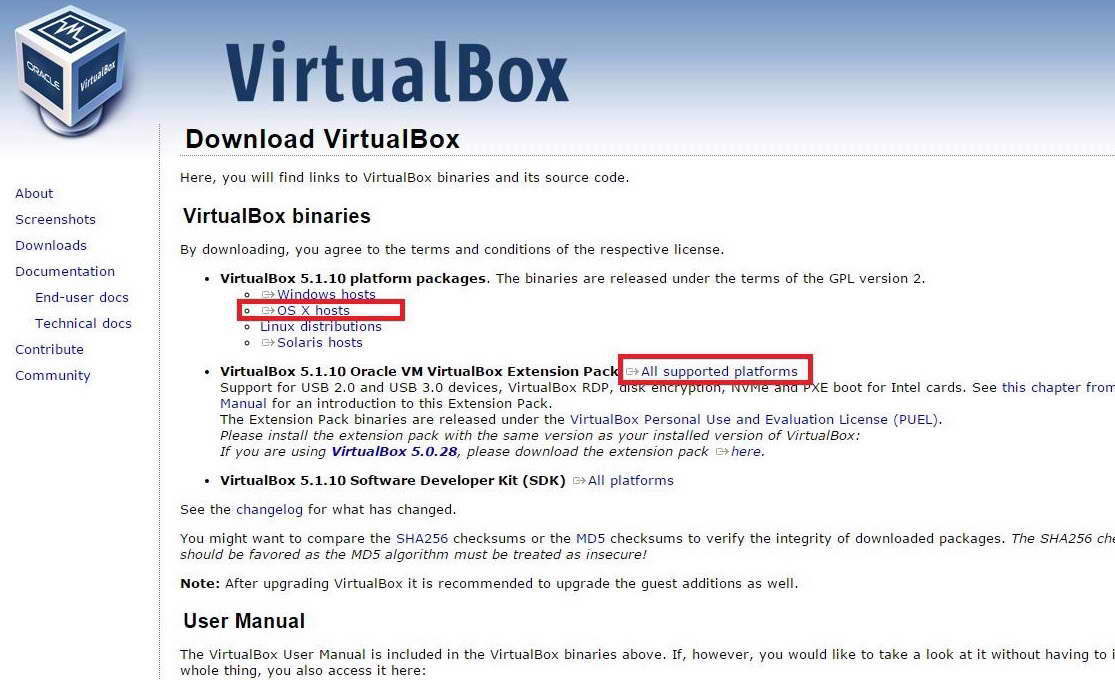
Download HDML-Cloner Pro Helper for Windows OS https://www.cloner-alliance.com/files/download/hdml-cloner-pro.exe.
Install VirtualBox and VirtualBox Extension Pack
Run the .dmg installation file as shown below and then double click on VirtualBox.pkg to install VirtualBox.
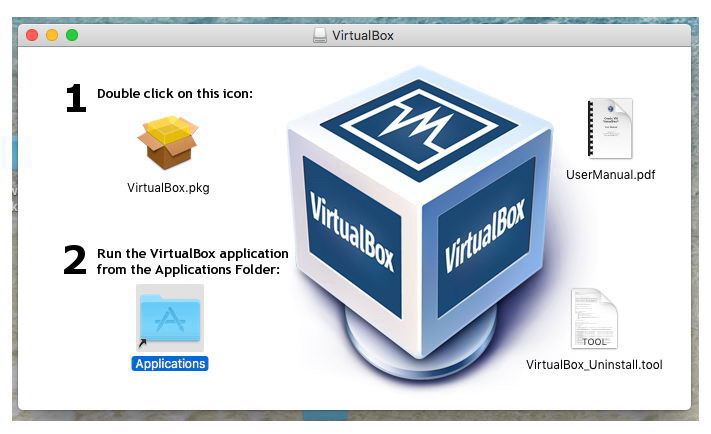
Double click on Oracle_VM_VirtualBox_Extension_Pack-5.1.10-112026.vbox-extpack and install the extension pack.
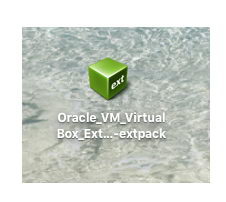
Create a Windows 7 virtual machine
Run VirtualBox and click on the “New” button. Then you can follow the pictures below to complete the setup.
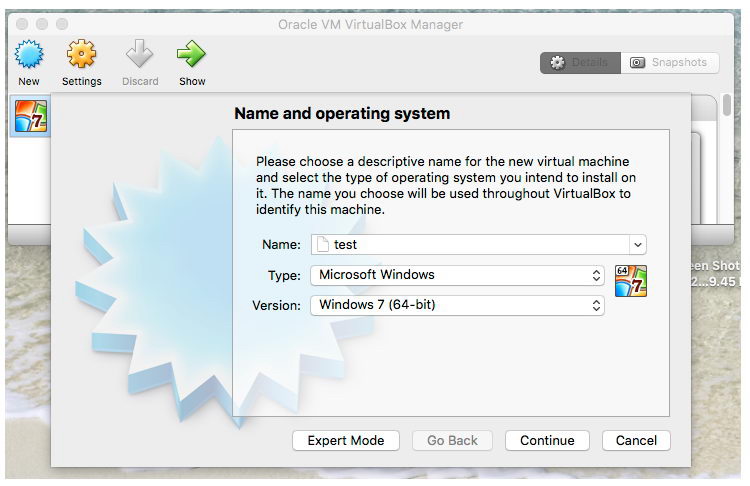
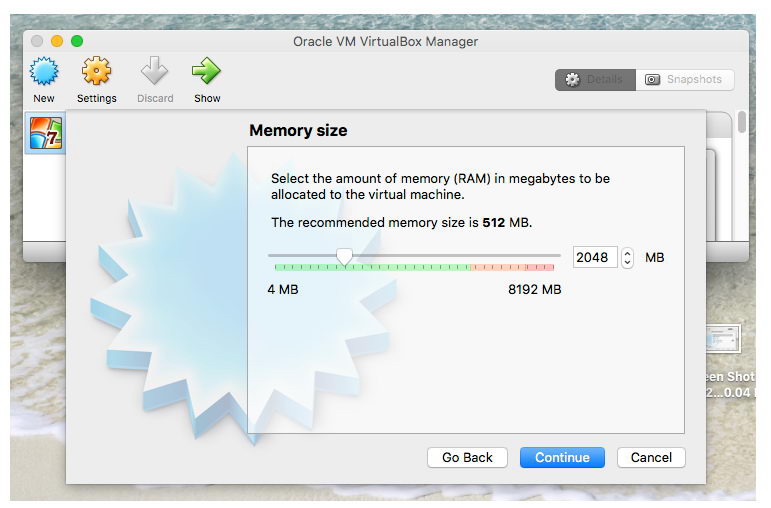
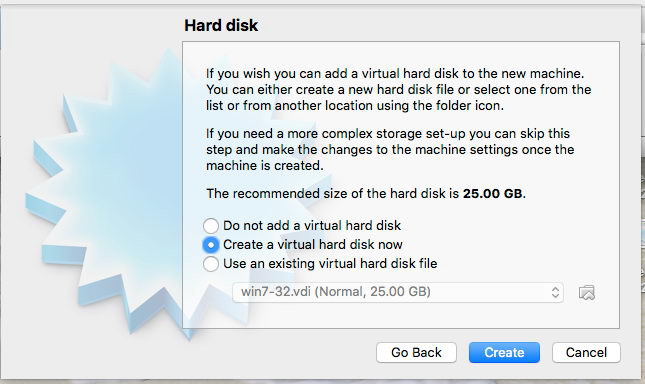
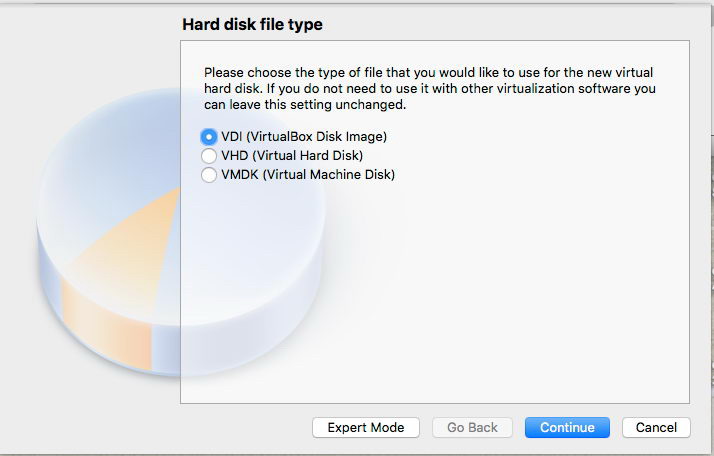
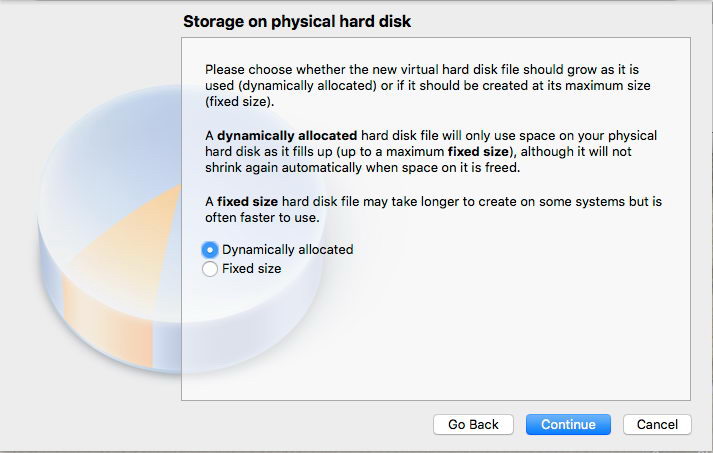
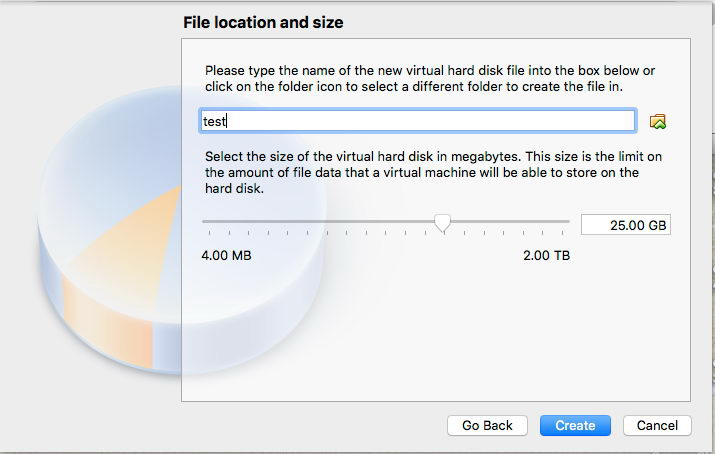
After finishing the “New” wizard setup, click on the “Settings” button in the main interface and then click on the “Storage” menu. Select the “Choose Virtual Optical Disk File…” option in Optical Drive and select the Windows 7 ISO image file.
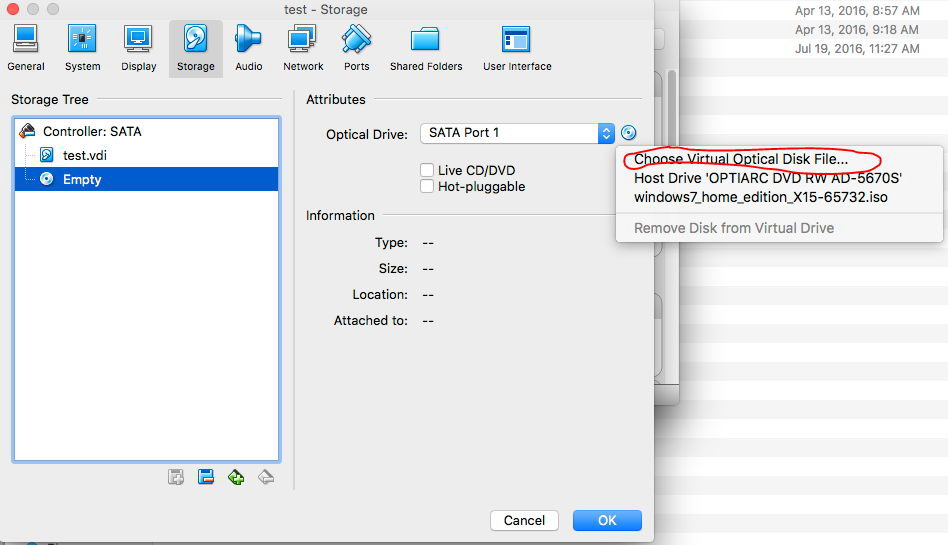
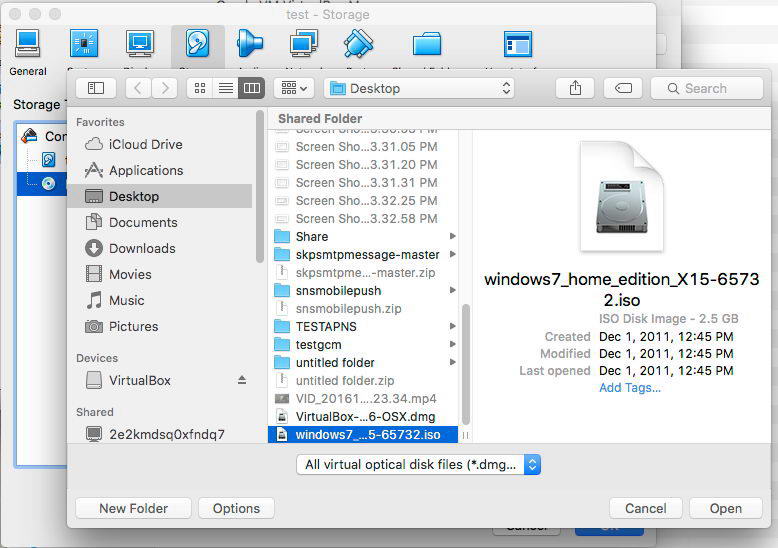
After selecting the ISO image file, the interface will appear as shown below:
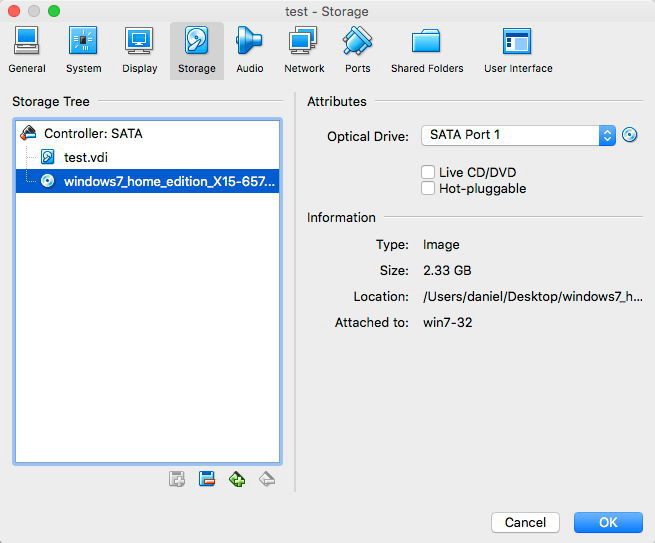
Click on the “USB” button under the “Ports” menu. Select the “USB 2.0 (EHCI) Controller” option and click on the “OK” button to save the settings.
Note: Please make sure VirtualBox Extension Pack has been installed, otherwise you can not set USB 2.0.
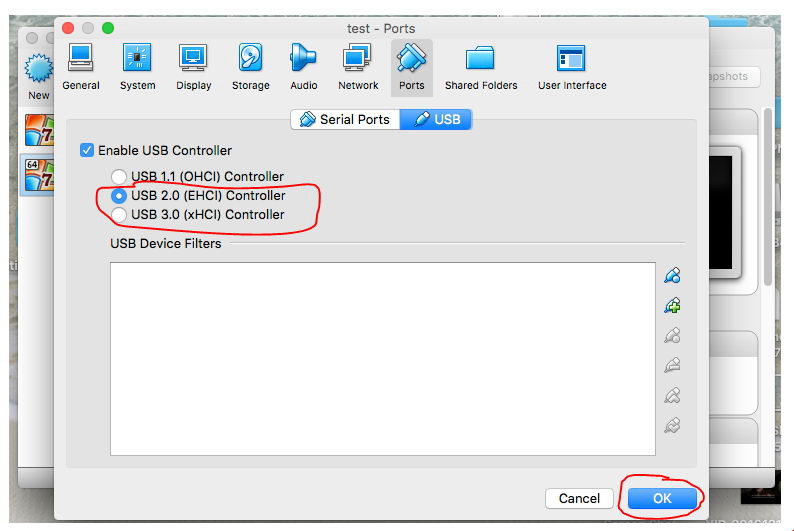
Click on the “Start” button to start the virtual machine. Then the virtual machine will start to install Windows 7. Then you can install Windows 7 according to the system prompts until the installation is successful.
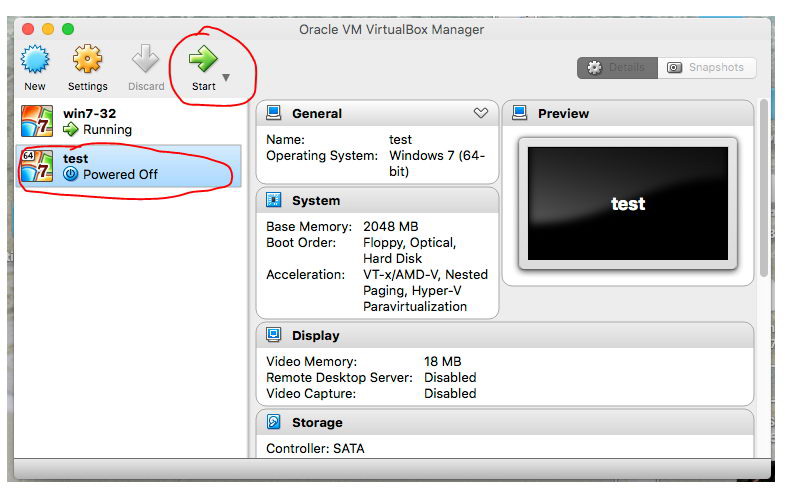
Install HDML-Cloner Pro Helper
Download HDML-Cloner Pro Helper from web browsers on the virtual machine or import HDML-Cloner Pro Helper to the virtual machine via USB flash disk. Then double click on HDML-Cloner Pro Helper and install.
Note: You need to restart the virtual machine after the installation is complete.
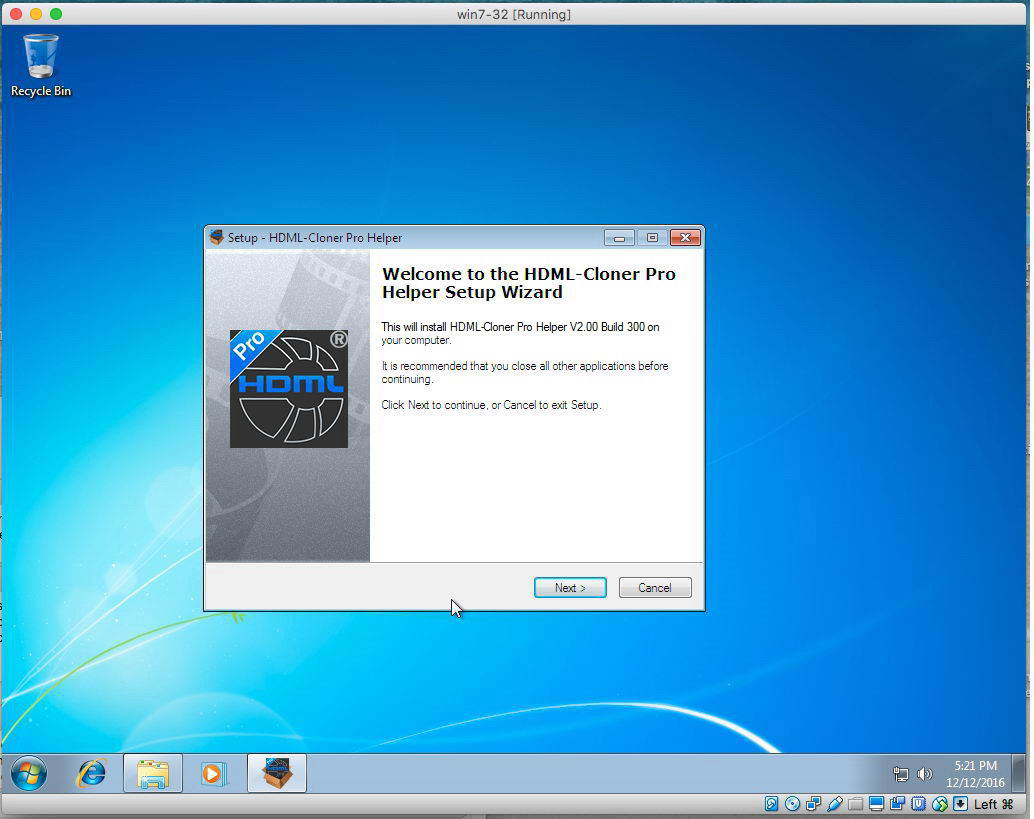
Connect ClonerAlliance Box Pro (or ClonerAlliance Box Evolve) to the USB port of Mac computer. Click the USB icon on the lower right side of virtual machine window. Select the device as shown below to load into the virtual machine. Then the system will search for the driver and install it automatically.
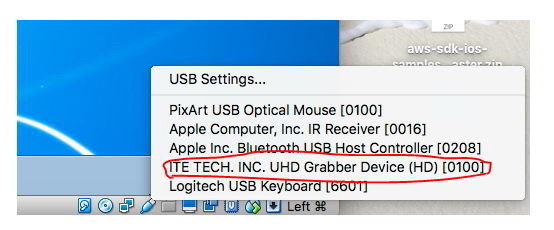
Run HDML-Cloner Pro Helper and start to preview and record videos.
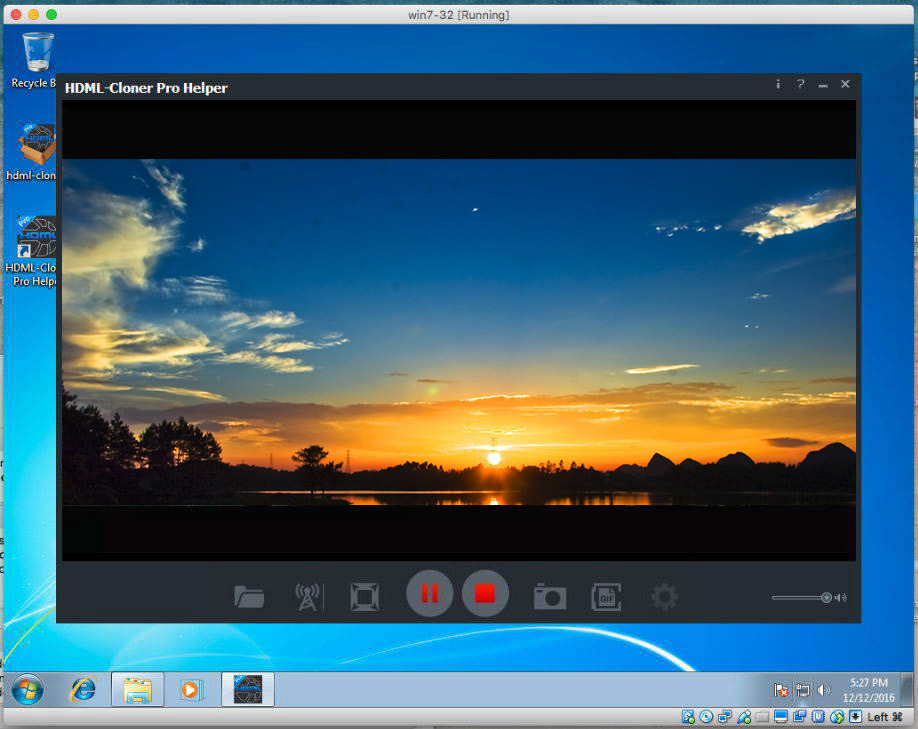
Troubleshooting