How to setup schedule recording tasks of ClonerAlliance UHD Pro?¶
Press the “MENU” button on the remote control. Select “System Settings” on the OSD menu. Set the “System time” by using the four arrow buttons on the remote control. Then press the “OK” button on remote to save it. Then press the “BACK” button on the remote to exit the “System Settings” .
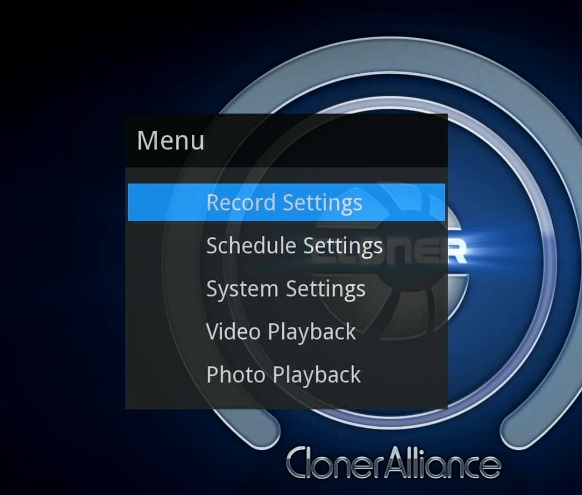
Then go into the “Schedule Settings”, set the schedule mode, start time, and end time by using the four arrow buttons on the remote control. Then press “OK” to save the scheduled task and then press “BACK” button on the remote to exit “Schedule Settings”.
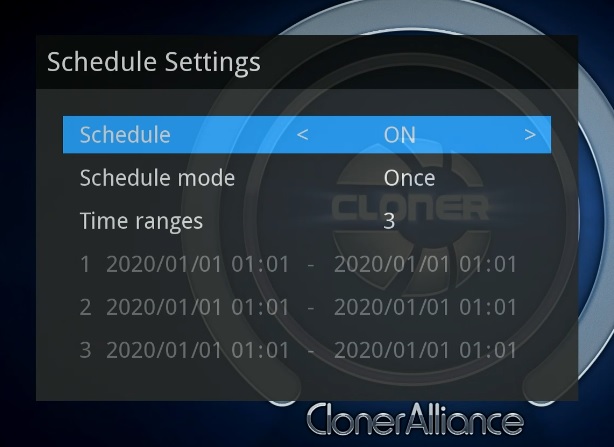
Then ClonerAlliance UHD Pro will start to record videos automatically at the scheduled time.
Note: If you want to record certain channel’s video, do select the channel first.