My TV has a black screen or “Oops! Something went wrong”/”Och, something wrong!” message when using ClonerAlliance Box Pro.¶
Please confirm that all cables and devices are connected properly.
If you see a black screen or “Oops! Something went wrong” or “Och, something wrong!” message on TV/monitor (as shown in the pic below).

OR
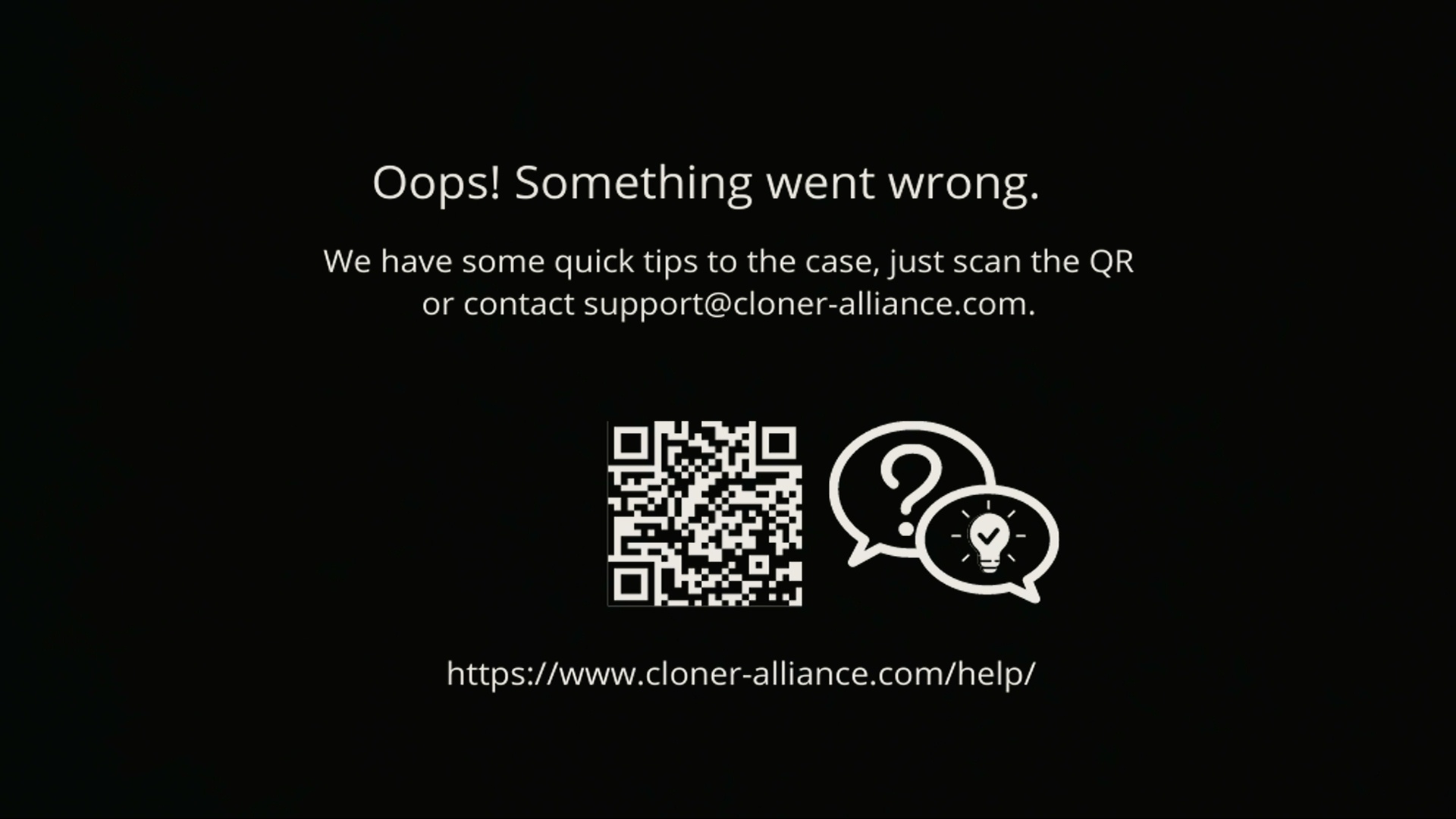
OR
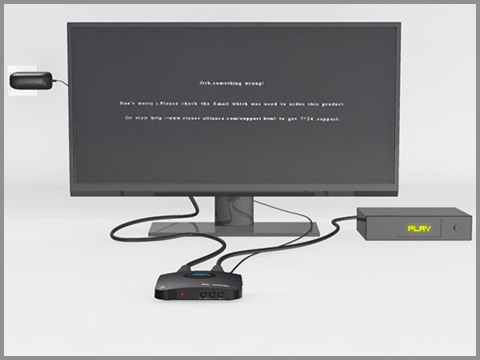
It is usually caused by the failure of switching video source due to the improper assembly of the “SOURCE” button. Don’t worry, it is quite easy to fix. Please follow the steps below:
Make sure the LED (CLONER) on ClonerAlliance Box Pro illuminates solid blue or solid green.


Press and hold the SOURCE button for about a few seconds. Then ClonerAlliance Box Pro will restart (The LED will turn off and then turn on).
Tip: Please be sure to press and hold the “SOURCE” button on the ClonerAlliance Box Pro front panel. If you press the button of remote, it won’t fix the problem.
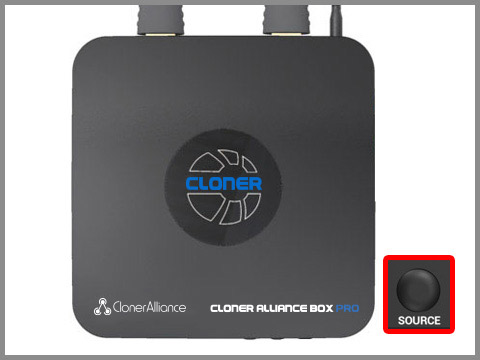
After restarting, the LED will illuminate solid blue or solid green and then you will see the image of the video source.

Tip: Sometimes, you need to try a few more times.
Note
If this problem keeps showing up, maybe you are using an unsupported video source content. Please change the video source and try again.
For detail, please see https://www.cloner-alliance.com/unsupported-content.