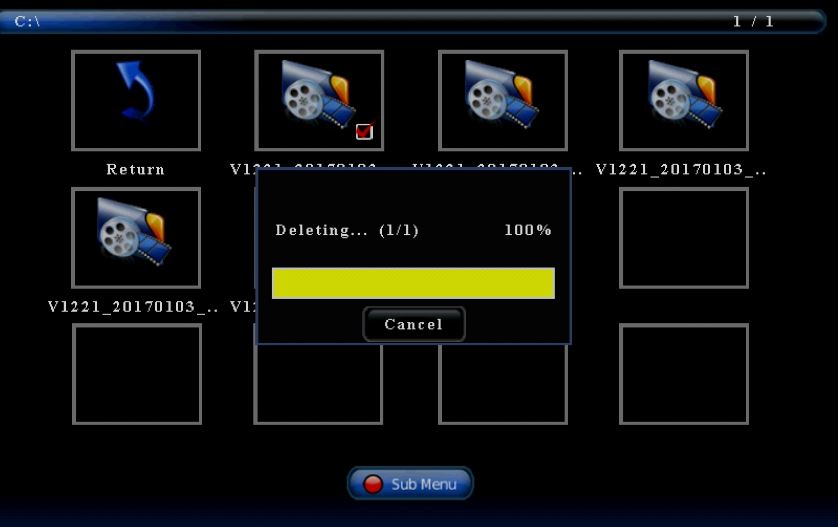How to delete files with ClonerAlliance Box Pro directly?¶
Menu interfaces may vary depending on the batch of hardware.
If your hardware’s S/N is in the format of CNXXXXXX, it’s pretty easy. Please press the “playback” button on remote to check the recorded files, then use up or down arrow button to select the file that you want to delete. Then press “Delete” button on remote to delete it.
If your hardware’s S/N is in the format of CP/DPXXXXXX, please check the details below:
Please select the file you want to delete first. Then click “OK” of remote of ClonerAlliance Box Pro. Make sure that you can see the red mark on the icon as below.
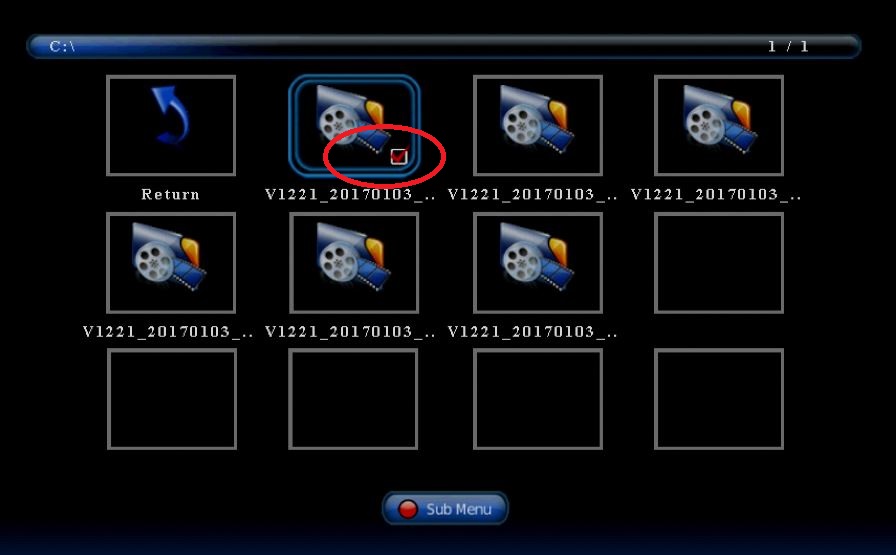
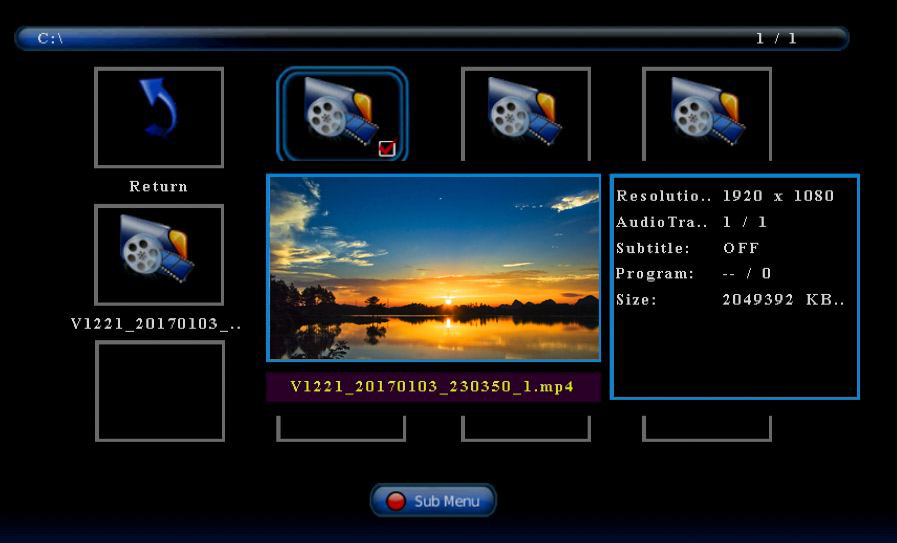
Press “ Delete” button of remote control of ClonerAlliance Box Pro.
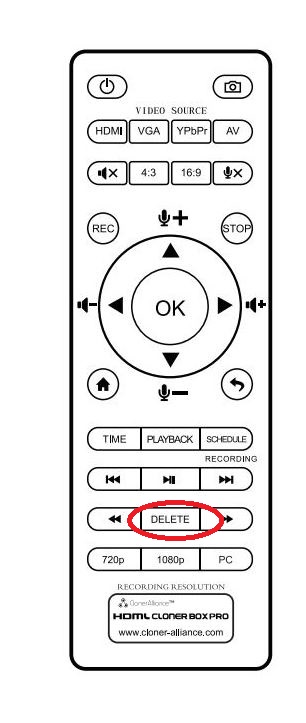
You will see the picture below:
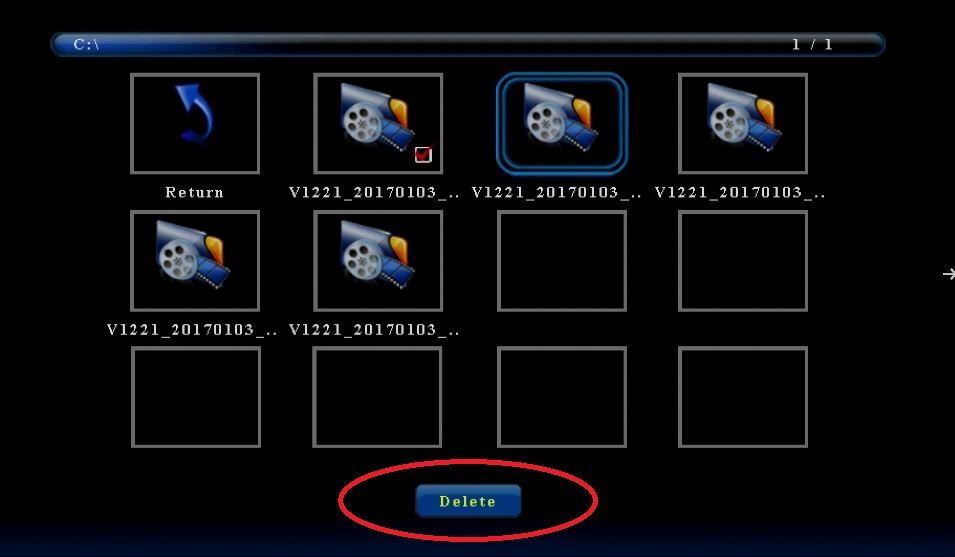
Press “OK” of remote on ClonerAlliance Box Pro. You will get the picture below.
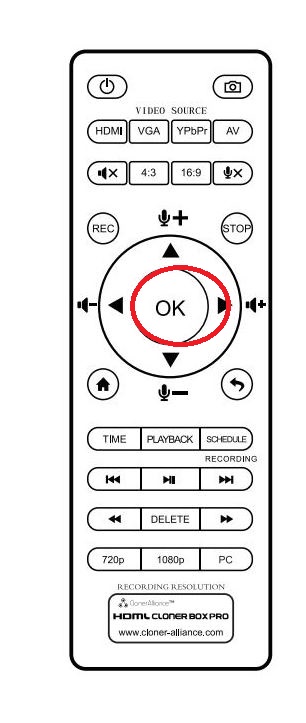
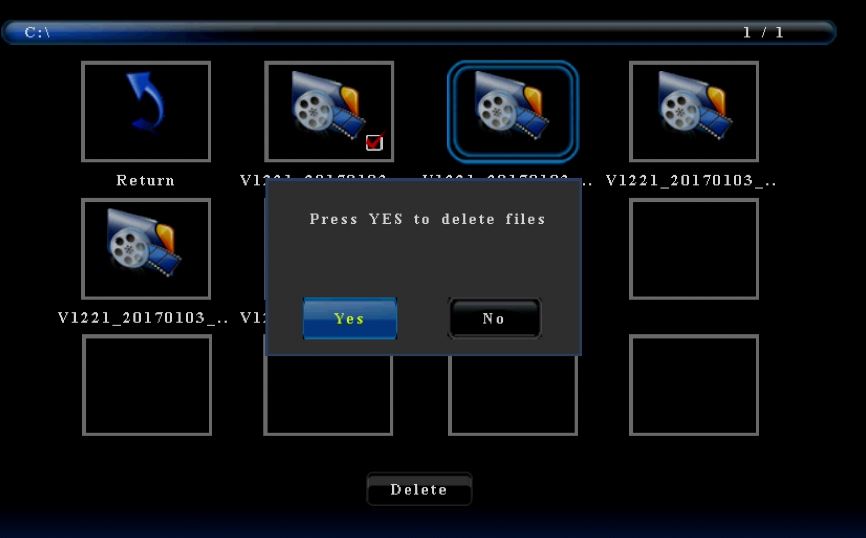
Click “Yes” to delete it.