How to capture images with ClonerAlliance Box Pro?¶
Capture an image on TV:
After all devices are connected properly, insert a video disc into the drive of the input device and play the video.
Press on the remote control or button on front panel to capture an image.

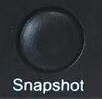
Press on the remote control and browse the PHOTO category. Then you can find the screenshot.

Capture an image on PC:
After HDML-Cloner Pro Helper installed and ClonerAlliance Box Pro connected properly, run HDML-Cloner Pro Helper. Insert a video disc into the drive of the input device and play the video.
Click to capture an image with only one click.

Click to open the file list. Click on to view the picture. On this interface, you can also open the folder where the picture is saved, delete the picture from the list and change the picture name manually.

