How to make multiple applications use one camera at the same time?¶
Some users want to turn on the camera at the same time in multiple instant messaging software, but when the camera is turned on in the second application, it often prompts an error or fails. This is because the camera is an exclusive resource and can only be used by one application at a time. To solve this problem, you need to use a virtual camera.
Install required software
ClonerAlliance virtual camera is a virtual camera program developed by ClonerAlliance. It can not only allow multiple programs to use a physical camera at the same time, but also edit the camera screen.
This program is included in the installation package of ClonerAlliance Helper software, first we need to download and install ClonerAlliance Helper software
Note: ClonerAlliance Helper software is divided into two installation packages, 32bit and 64bit, which need to be selected correctly according to the actual situation of your own computer operating system. During the installation process, make sure that the “ClonerAlliance virtual camera” component is checked.
Turn on the physical camera
Start the ClonerAlliance Helper software, and open any physical camera, if you need to adjust the screen, you can click the “Device setup” button to adjust the resolution, etc., you can also add filters to adjust the screen.
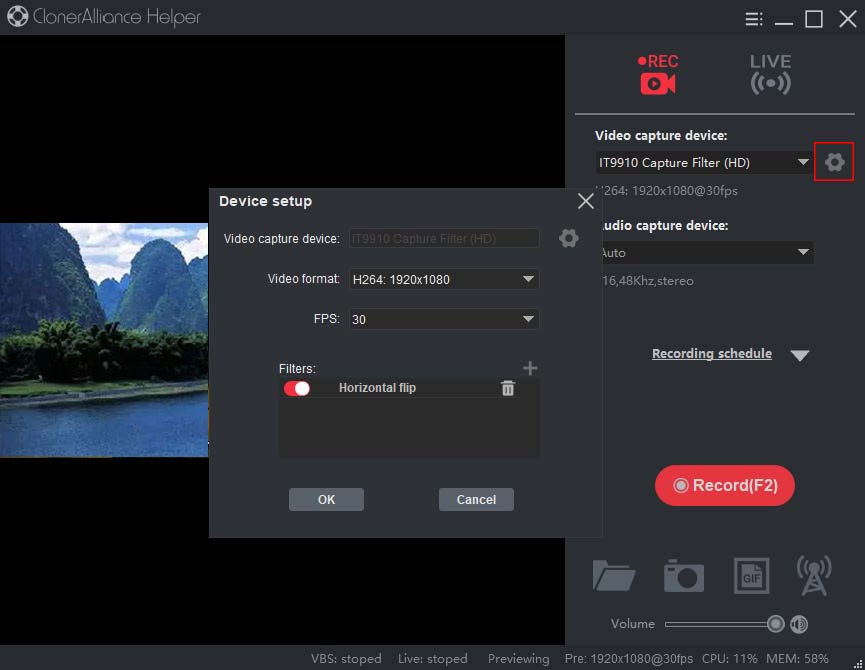
Use the virtual camera
Start the third-party software and open the virtual camera “ClonerAlliance virtual camera”. If you can’t find this camera, you need to check whether the third-party program is the same as the ClonerAlliance Helper software version, both 32-bit or 64-bit.
Note: The fixed output quality of ClonerAlliance virtual camera is 1080p@30fps.
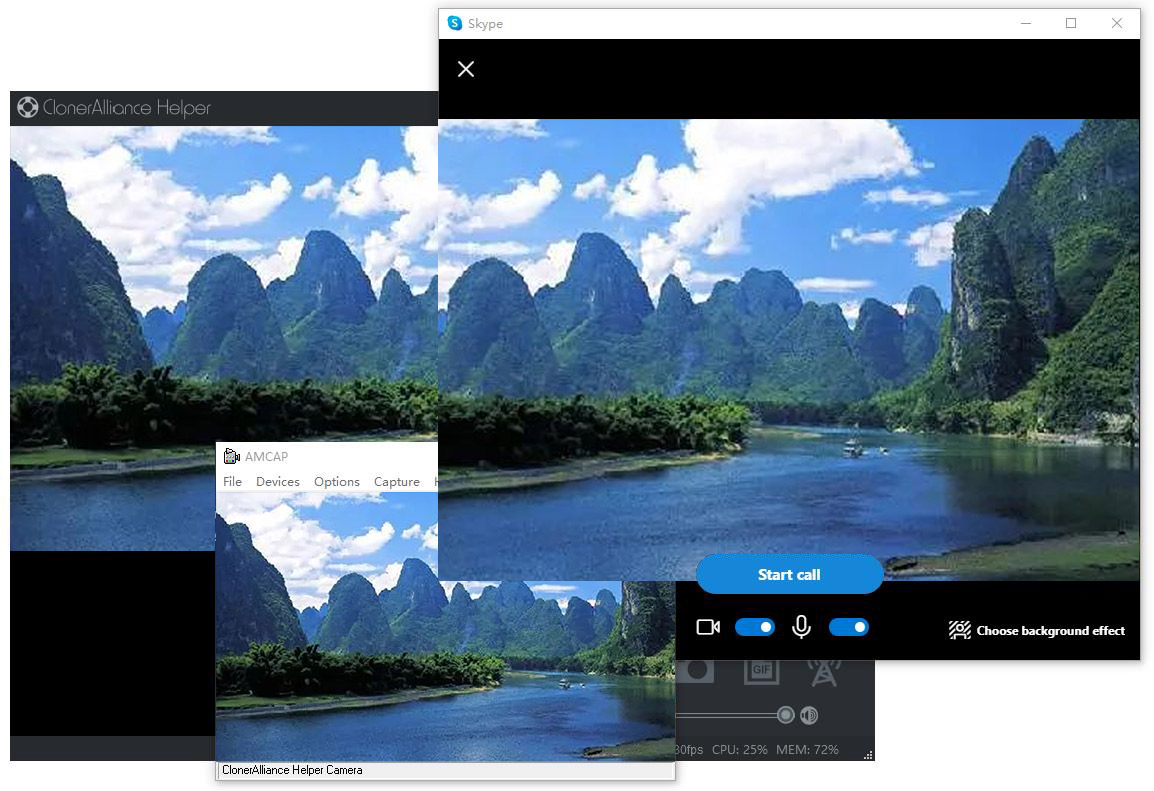
Note: Some applications will automatically mirror the video when using the camera. If you need to turn off this effect, you can first look for related options in the third-party program. If you don’t find it, you can add the left and right flip filters in the “device setup” in the ClonerAlliance Helper software to restore the video.
Uninstall the virtual camera
Uninstall the ClonerAlliance Helper software.