How to record videos to the USB storage device with ClonerAlliance Box Pro?¶
Connect
1. Connect the video player to IN port on ClonerAlliance Box Pro via an HDMI cable.
Connect ClonerAlliance Box Pro from OUT port to TV via an HDMI cable.
Plug the USB storage device into ClonerAlliance Box Pro.
4. Plug the power adapter into the power socket and plug the other end into the 5V/2A port of ClonerAlliance Box Pro.
Tips:
1. If you want to connect devices via the VGA/AV/YPbPr to HDMI cable, please connect the video player to MMI IN port on ClonerAlliance Box Pro.
2. For better user experience, please use a premium USB flash drive or mobile hard disk with high quality to avoid problems caused by disk quality.
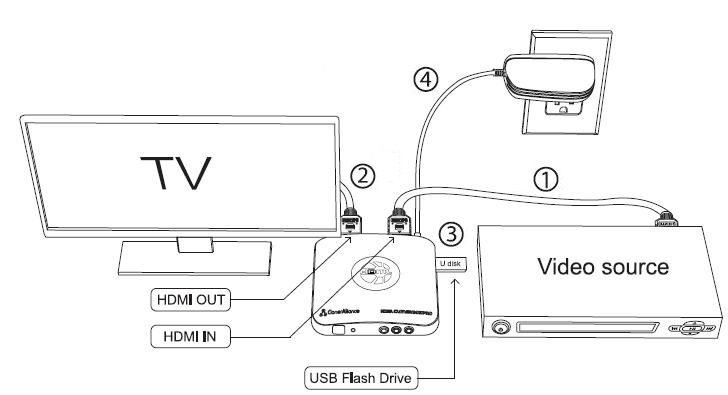
Tip: The USB flash drive is not included in the product box. You need to purchase it separately. Click here to learn how to select a proper USB flash drive/mobile hard disk to work with ClonerAlliance Box Pro.
Record/Capture
1. Power on all devices, the video image from the video player will be displayed on TV and the LED will illuminate solid blue or solid green.
2. Press the REC/STOP button on the capture box or press the REC button on the remote control. Then the LED will blink blue/green, which indicates the capture box is in the process of recording.
3. Press the REC/STOP button again on the capture box or press and STOP button on the remote control. Then the LED will blink blue/green alternately, which indicates the recorded video is being saved.
4. When the LED turns solid blue or solid green from blinking blue/green alternately, it indicates the video has been saved successfully. Then you can remove the USB flash drive.