How to connect ClonerAlliance Box Evolve to the third-party live streaming software?¶
Note: This instruction applies toClonerAlliance Boxx Pro, HDML-Cloner Box Evolve and ClonerAlliance Box Turbo.
If you want to use ClonerAlliance Box Pro/Evolve/Turbo to livestream,please do install HDML-Cloner Pro Helper on your windows computer first, then use the third-party livestream software like OBS Studio to record/livestream.
Note: ClonerAlliance Box Pro/Evolve/Turbo only supports to livestream on windows system. If you want to livestream on mac/linux, please select ClonerAlliance Flint Series product.
Connection Guide of ClonerAlliance Box Pro:
Installation Guide of HDML-Cloner Pro Helper:
Click here to download HDML-Cloner Pro Helper. Install it on your computer.
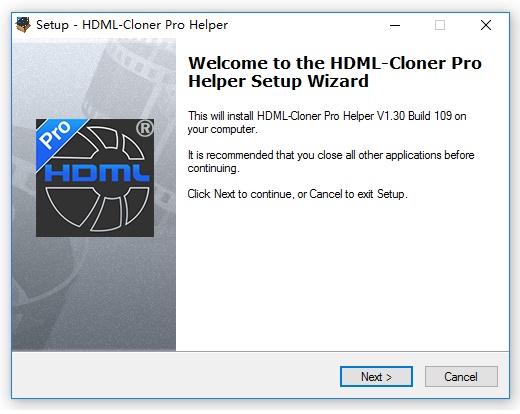
Connection Guide of HDML-Cloner Pro Helper and Open Broadcaster Software (OBS Studio).
Please install Open Broadcaster Software (OBS Studio) and run it on your computer.
Tip: You can click https://obsproject.com/download to download Open Broadcaster Software (OBS Studio).
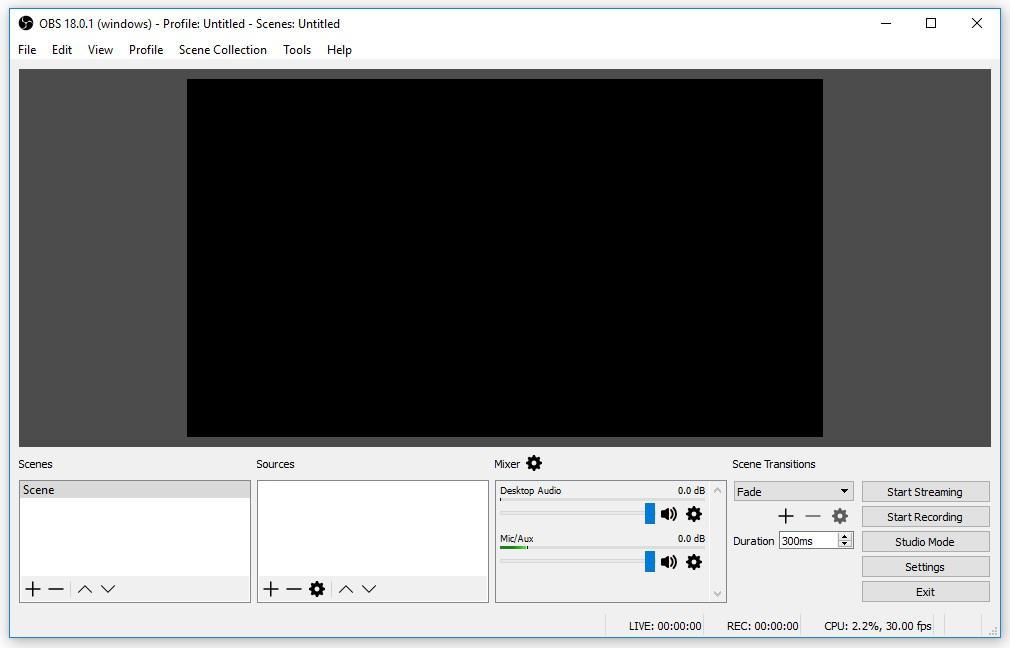
Please click “+” below “Sources” and select “Video Capture Device” from the pop-up menu, then click “OK”.
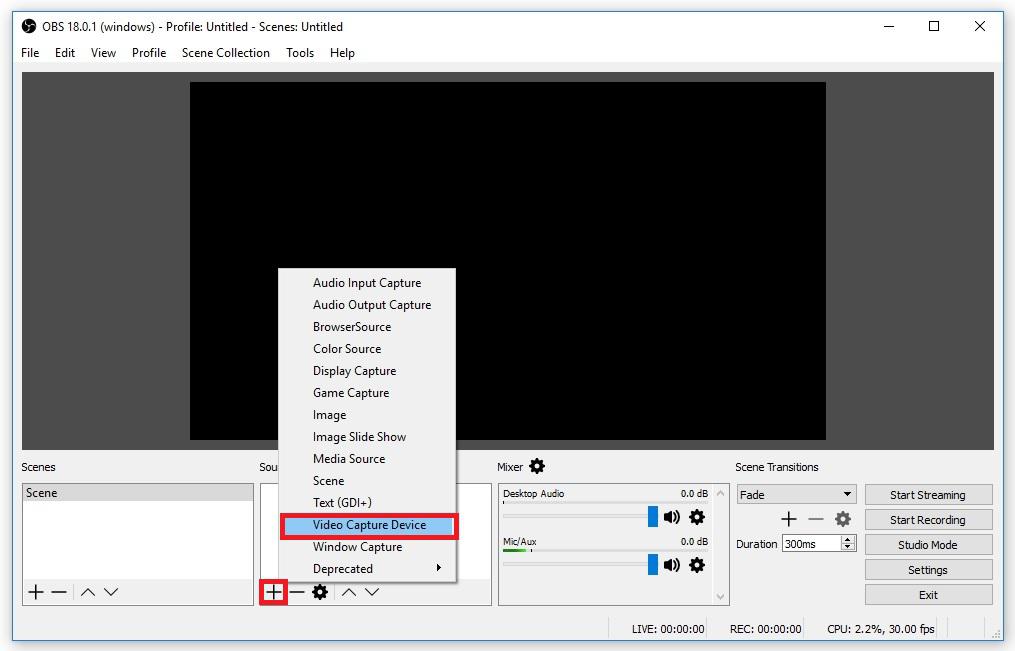
In the “Properties for Video Capture Device” window, select “ClonerAlliance Box Device” in the drop-down list of “Device”, and then scroll down to the “Audio Output Mode” option. Please select “Output desktop audio (DirectSound)” in the drop-down list. Click “OK” to save the settings.
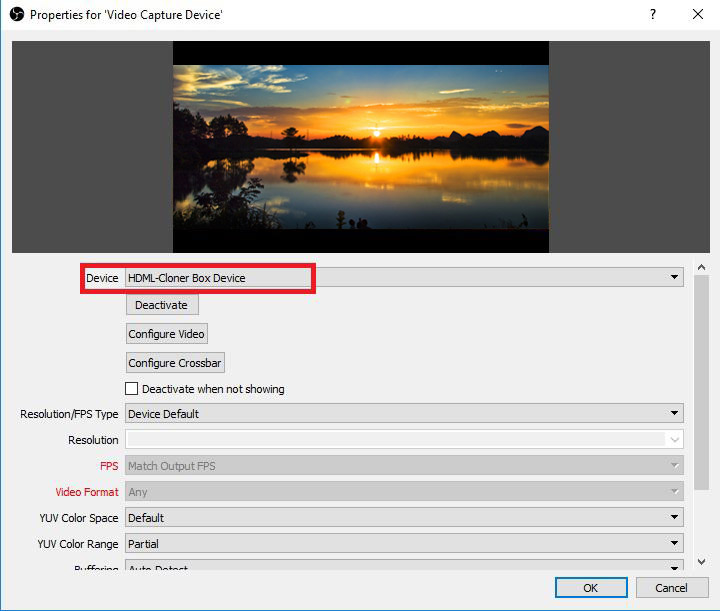
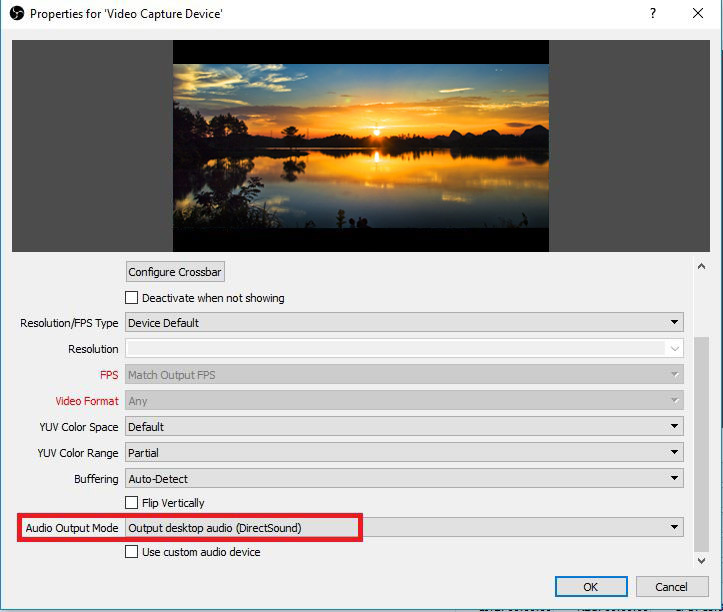
Now you can preview/record/livestream the video any time.
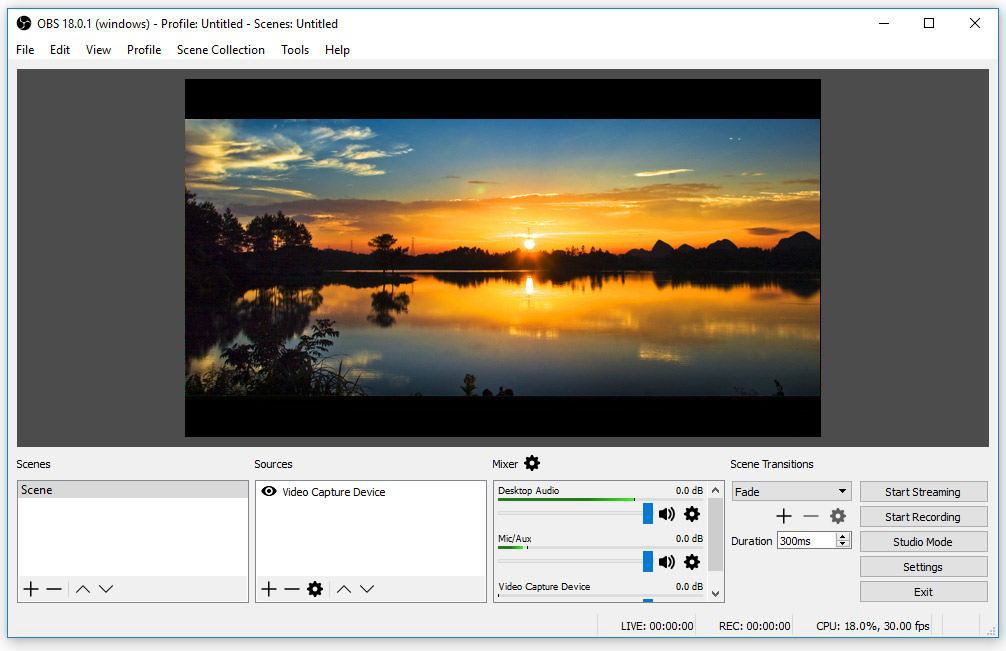
Connection Guide of HDML-Cloner Pro Helper and Open Broadcaster Software (OBS Classic).
Install Open Broadcaster Software (OBS Classic) and run it.
Tip: You can click https://obsproject.com/download to download Open Broadcaster Software (OBS Classic).
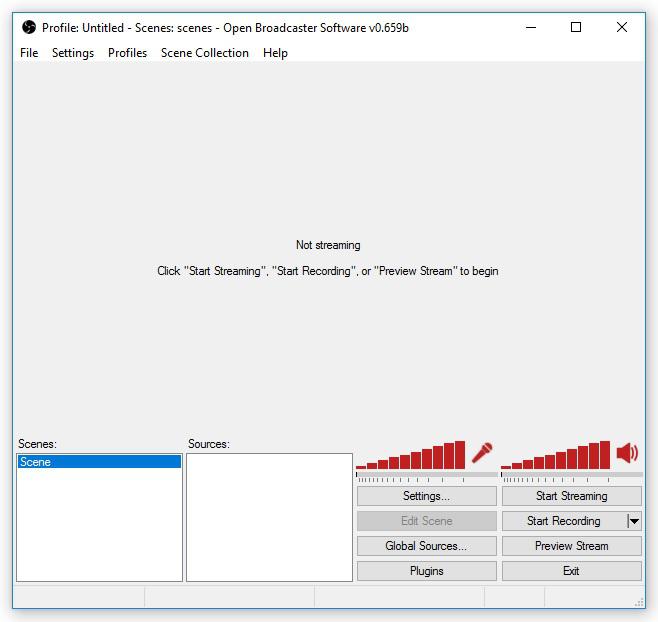
Right click on the blank section under “Sources” and then select “Video Capture Device” from the drop-down menu of “Add”. Click “OK” to save the settings.
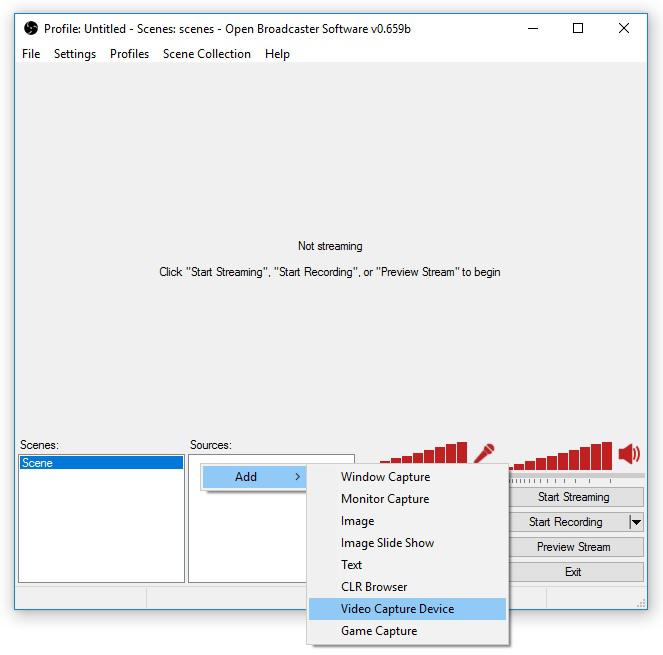
In the “Device Selection” window, please select “ClonerAlliance Box Device” in “Device”, and check the “Output audio to desktop” option in “Audio”. Then click “OK”.
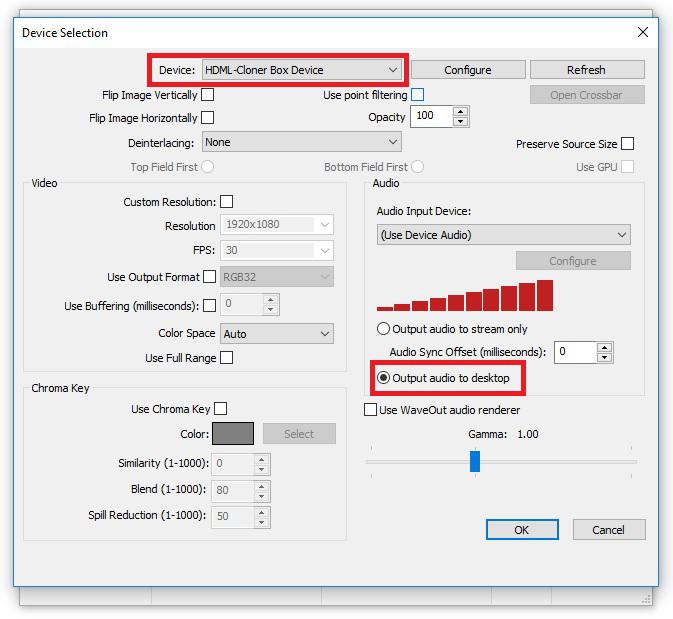
After the setting, the “Video Capture Device” interface will appear.
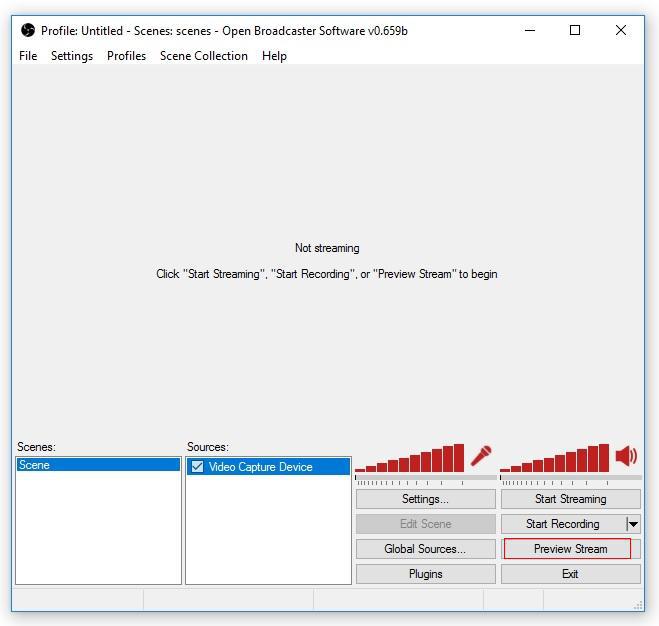
Click the “Preview Stream” button in the lower right corner to preview.
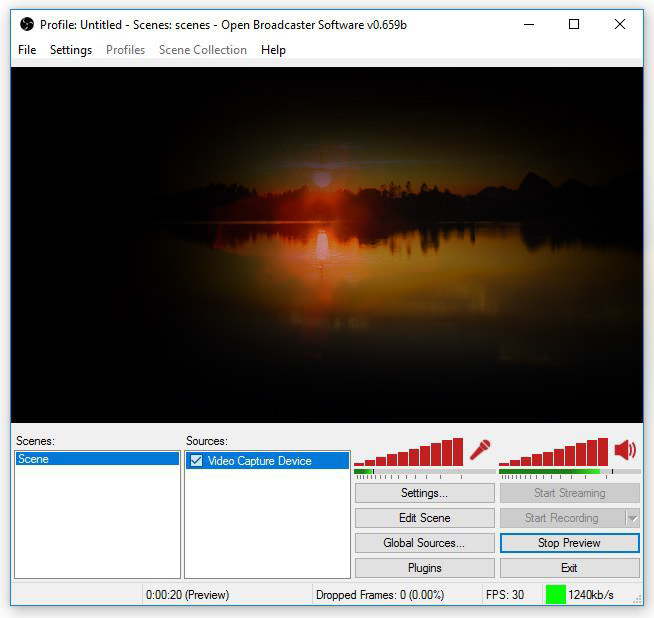
For more details about adjusting the settings of live streaming, please refer to the manual of Open Broadcaster Software at: http://jp9000.github.io/OBS/
Connection Guide of HDML-Cloner Pro Helper and XSplit Broadcaster.
Install XSplit Broadcaster software and run it.
Tip: You can click https://www.xsplit.com/?lang=1#broadcaster to download XSplit Broadcaster.
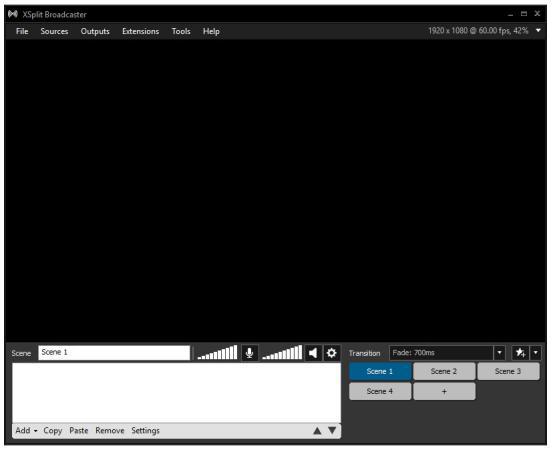
Select “ClonerAlliance Box Device” in “Sources” - “Webcam, capture card, video devices” in the main interface of XSplit Broadcaster.
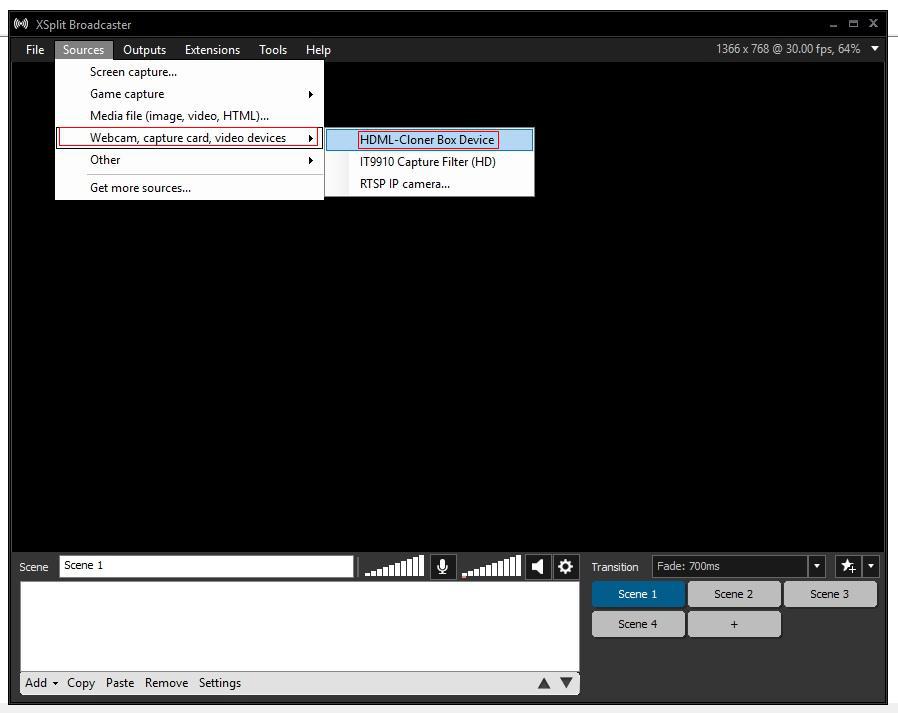
After selecting the driver, the video will be played in the interface of XSplit Broadcaster.
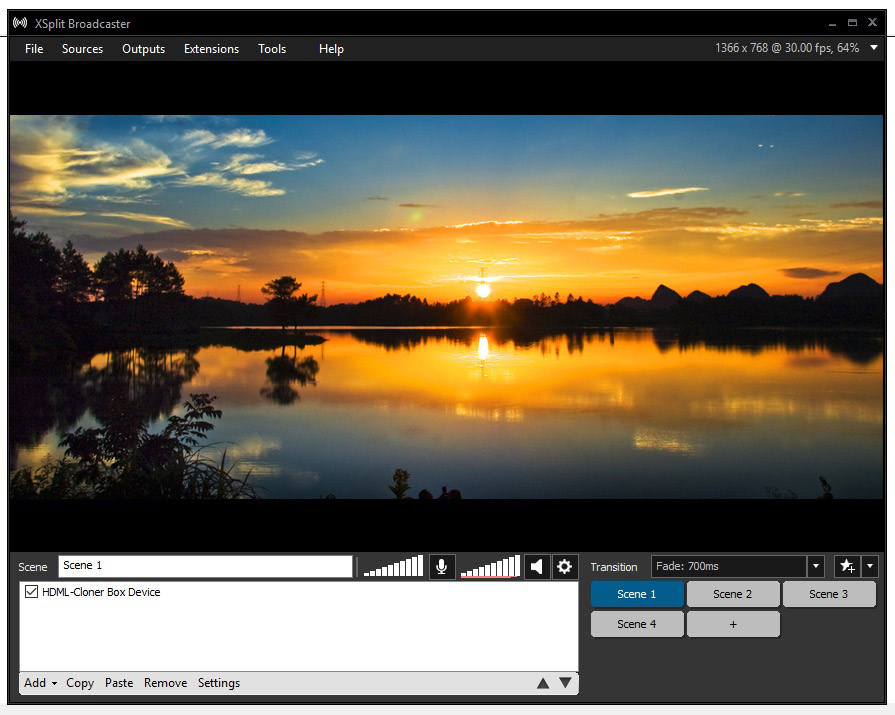
4. For more details about adjusting the settings of live streaming, please refer to the manual of XSplit Broadcaster at: https://www.xsplit.com/broadcaster/manual
Note: Please do NOT run HDML-Cloner Pro Helper and any Third-Party Live Streaming Software at the same time. You need to run each of them separately.