How to upgrade the firmware of ClonerAlliance Box Evolve?¶
Tip: Firmware updating is unnecessary for any currently sold ClonerAlliance hardware. The latest firmware has been included. Please don’t update the firmware without our technical support’s instructions.
Get the firmware from our technical support first(send an email to support@cloner-alliance.com). Unzip the firmware package and you will get three files “jedi.img”, “MERGE.bin” and “readme.txt”.

Copy the file “jedi.img” to the USB flash drive by plugging it into the computer. Please make sure that you have put the “jedi.img” in the root directory of the USB flash drive. Note: Don’t copy the two firmware files to the USB flash drive simultaneously, which may be prone to upgrade failure.

Connection Guide: a: Connect ClonerAlliance Box Evolve from OUT port to TV via an HDMI cable. b: Connect the power adapter to ClonerAlliance Box Evolve.

Make sure the LED turn solid blue or solid green first, then plug the USB flash drive with “jedi.img” file into the “Storage” port of ClonerAlliance Box Evolve.

Press
 on the remote to turn off ClonerAlliance Box Evolve, and then press
on the remote to turn off ClonerAlliance Box Evolve, and then press  to turn on ClonerAlliance Box Evolve.
to turn on ClonerAlliance Box Evolve.
The LED light will blink green and blue alternately. The upgrade process will last about 60 seconds. After 60 seconds, please press
 on the remote control to turn off ClonerAlliance Box Evolve.
on the remote control to turn off ClonerAlliance Box Evolve.
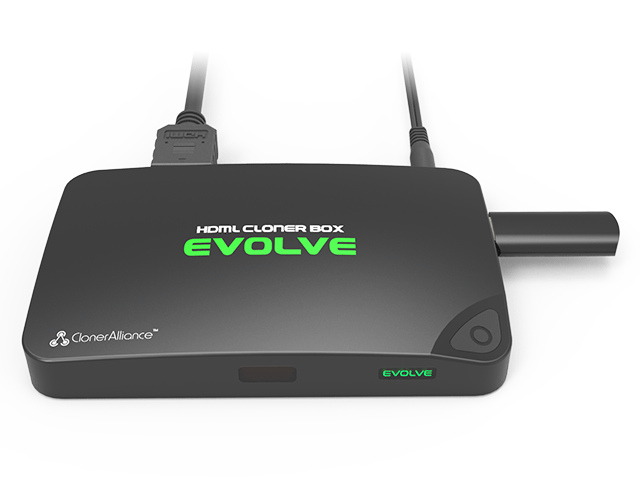
After the firmware upgrade is completed, the firmware file “jedi.img” will be deleted automatically. Please plug the USB flash drive to your computer and check.
Note: If “jedi.img” is still in the flash drive, please try the steps above again.

Copy the file “MERGE.bin” to the USB flash drive by plugging it into the computer. Please make sure that you have put the “MERGE.bin” in the root directory of the USB flash drive.

Now plug the USB flash drive into ClonerAlliance Box Evolve again.

Please press the MENU button on the remote control, select “Firmware Update (USB)” - “YES” on the pop-up window and then it is in the process of upgrading automatically. When the process goes to 100%, ClonerAlliance Box Evolve will restart and then the upgrade is completed successfully.
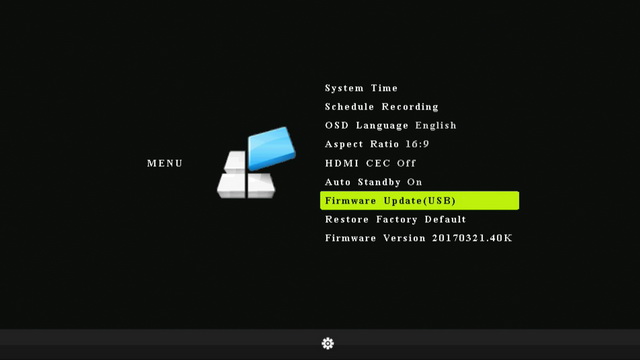
After the upgrade, press the MENU button on the remote control, select “Restore Factory Default” - “YES” on the pop-up window and then it is in the process of resetting automatically.
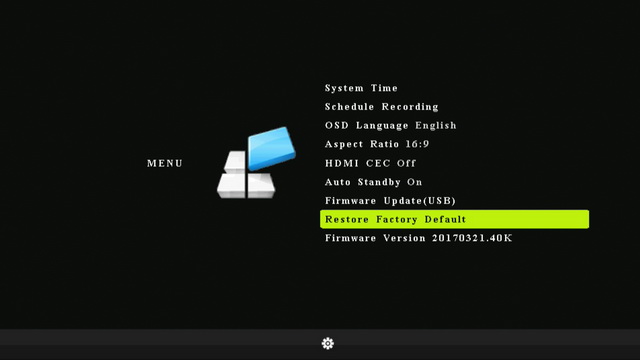
After the restart, you can enjoy the new firmware and check the version number in “Firmware Version”. The latest Firmware Version is 20170321.40K.
.jpg)
Note: During the process of upgrading, please don’t turn off the power or unplug the USB flash drive. If ClonerAlliance Box Evolve fails to work due to unexpected reasons, please return it to us for repair.