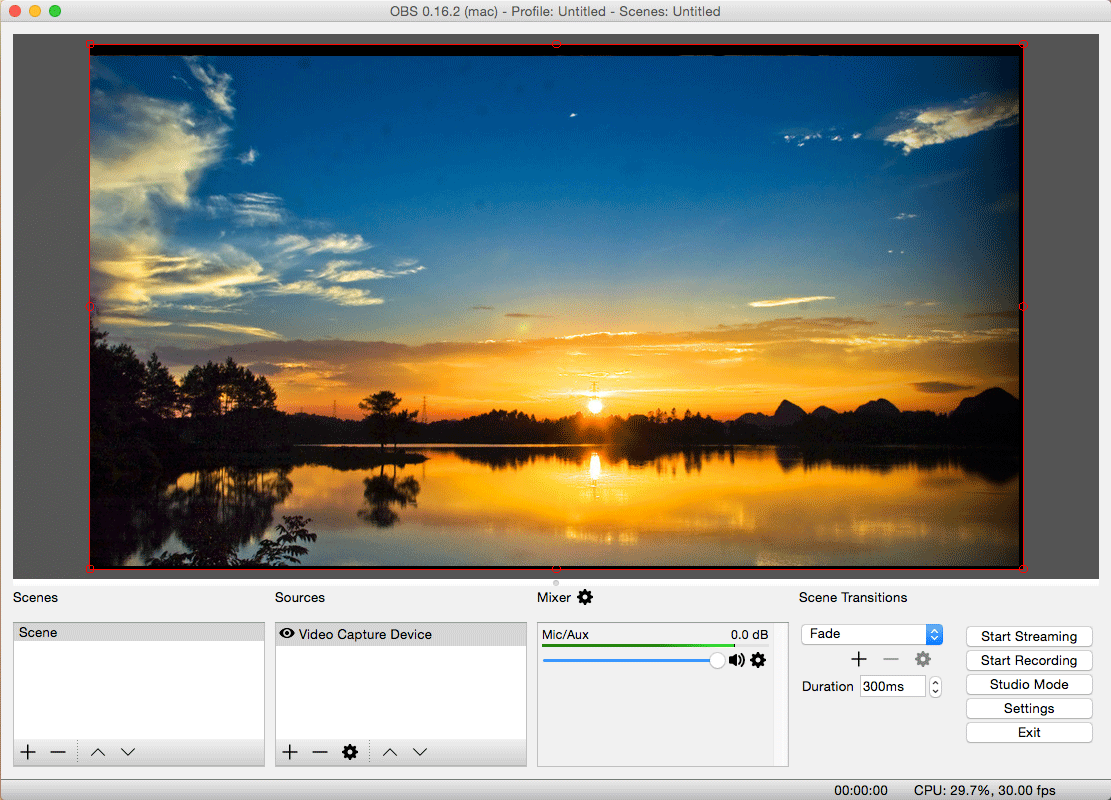How to use ClonerAlliance Flint D4P to record or livestream videos on mac?¶
OBS Studio is a popular open source software for video recording and live streaming. If you want to livestream on mac system, please follow the steps below:
Connection Guide:
Connect the source video player to ClonerAlliance Flint D4P. You can connect two source devices if you like.
Connect the television to the “OUT”port on ClonerAlliance FLINT D4P via an HDMI cable.
Connect the USB3.0(male) to USB Type-C cable between ClonerAlliance FLINT D4P and Mac.
Install Software:
Please download mac version of OBS at: https://obsproject.com/
Getting Started:
Launch OBS Studio software on PC, Click “+” icon under “Sources” window, and select “Video Capture Device”.
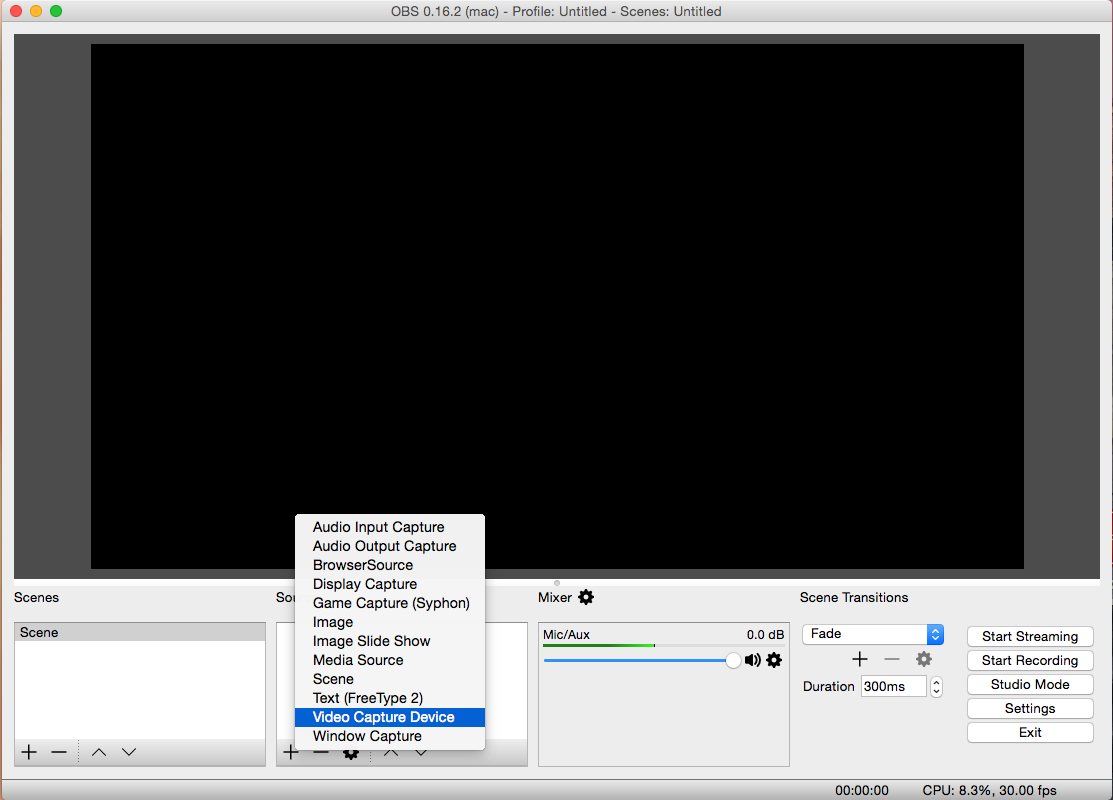
Select “CA FLINT D4P USB Device”, then you can see the video as below.
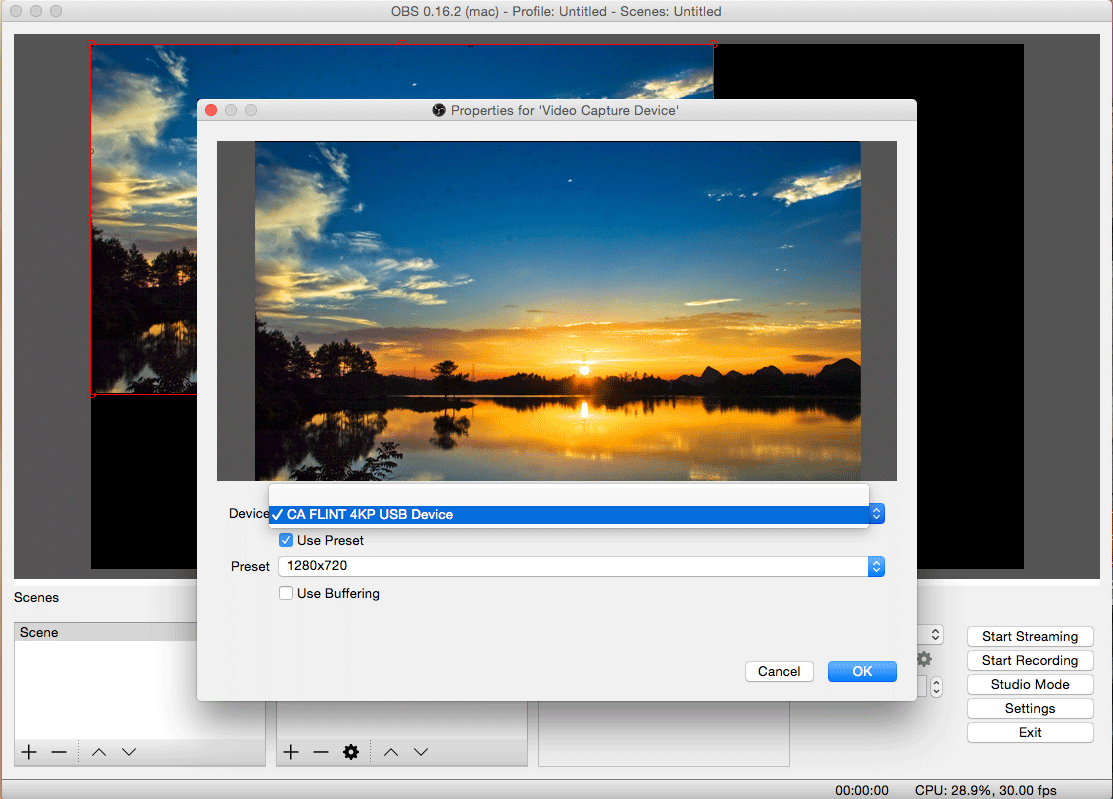
Please adjust the setting in OBS per your own demand.
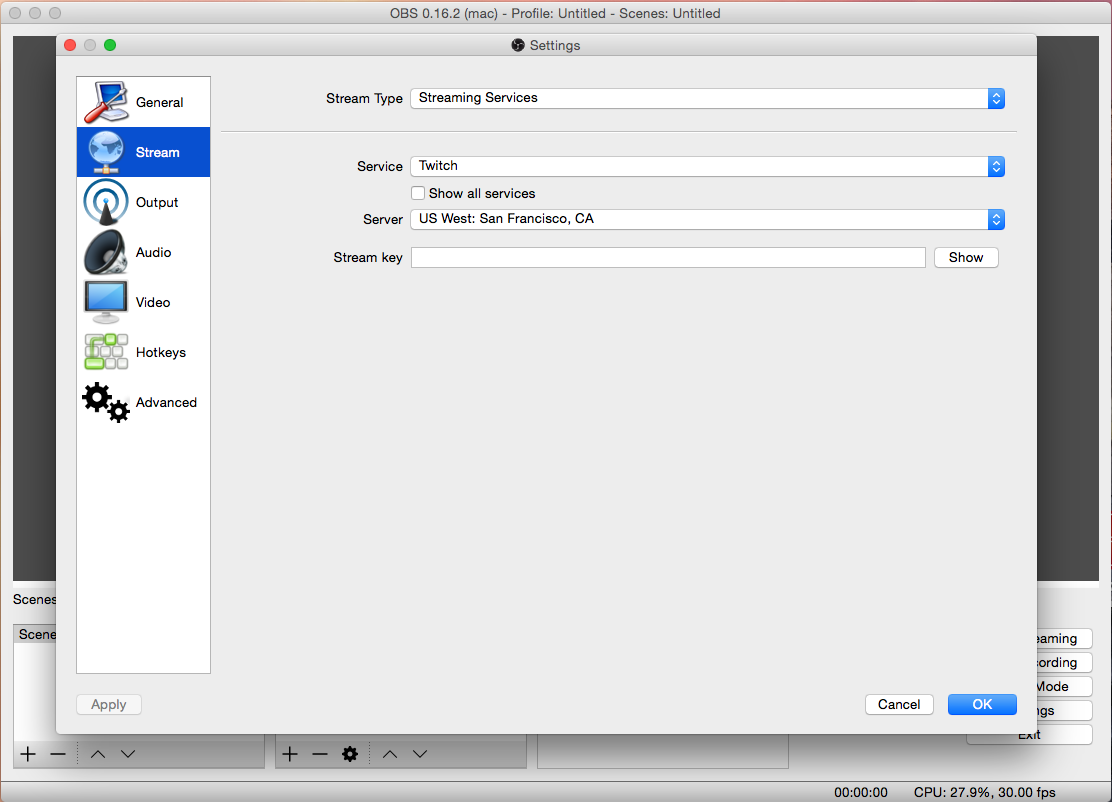
Now you can start recording/livestreaming anytime.